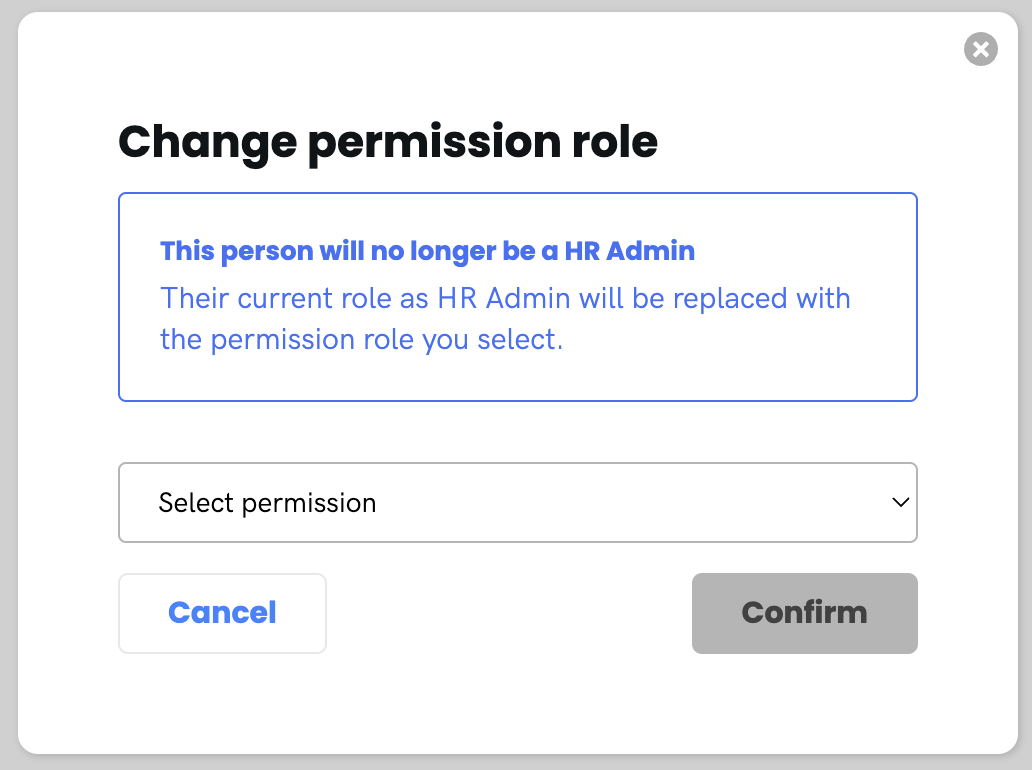Managing Company Permissions
Navigate to Company > Permissions and select 'Manage permission' on the permission level you would like to assign a user to.
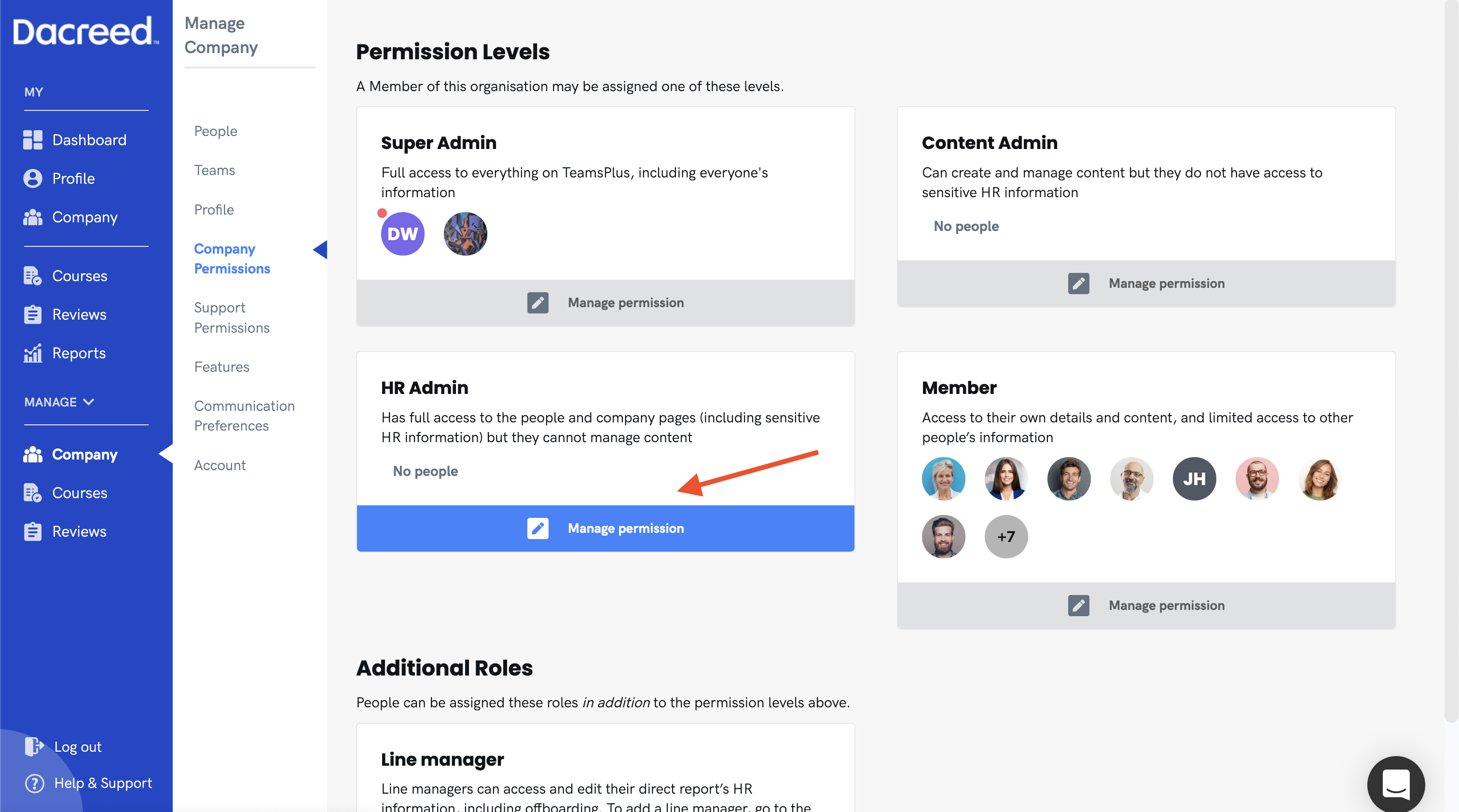
You will then be taken to a permission management screen with the desired permission selected. You can change this permission form the tabs at the top of the page. To assign a member to the selected permission, click on 'Give someone this role'.
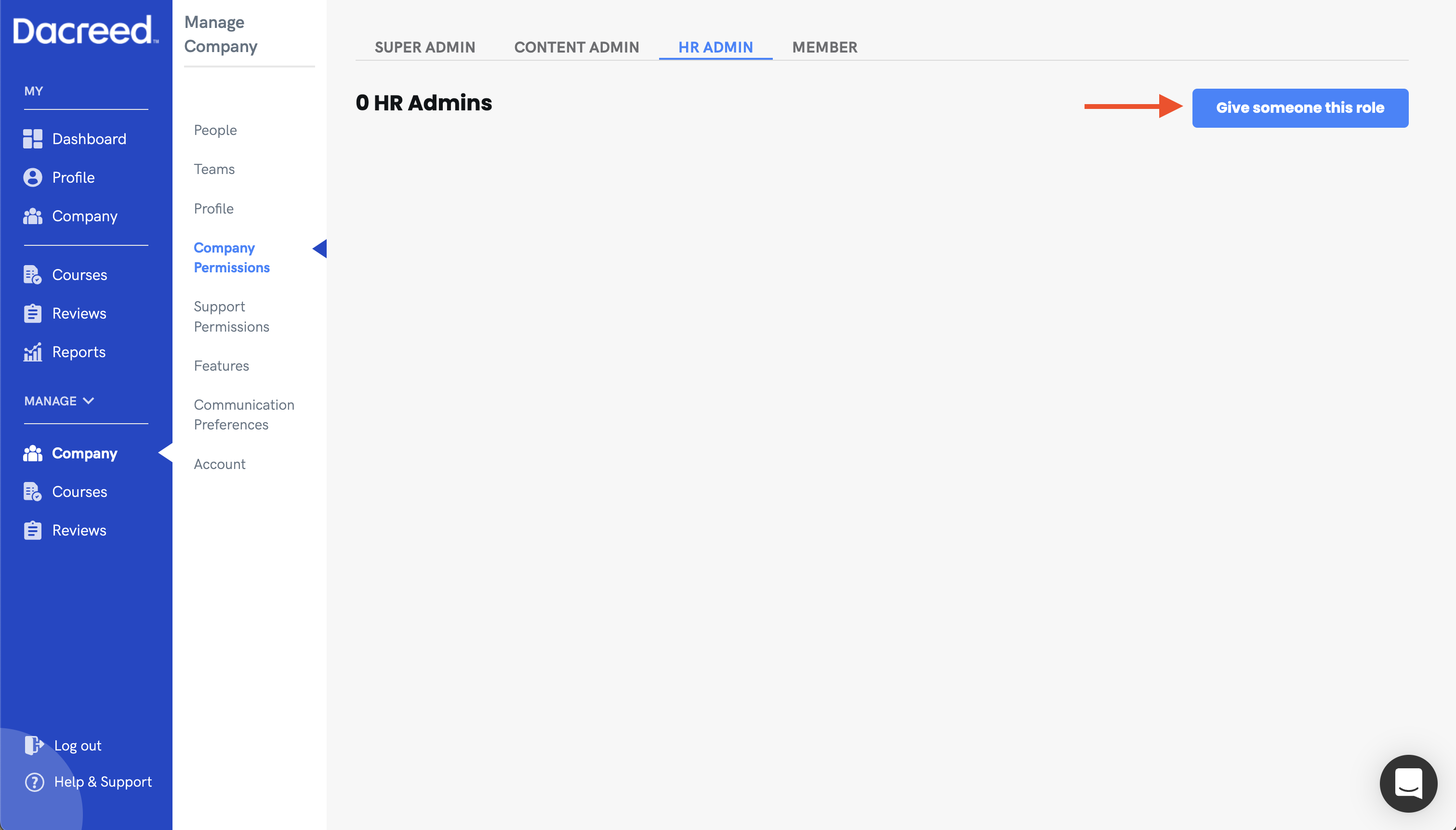
From the popup, select the member you wish to give this role from the drop-down and click 'Confirm' when you're done.
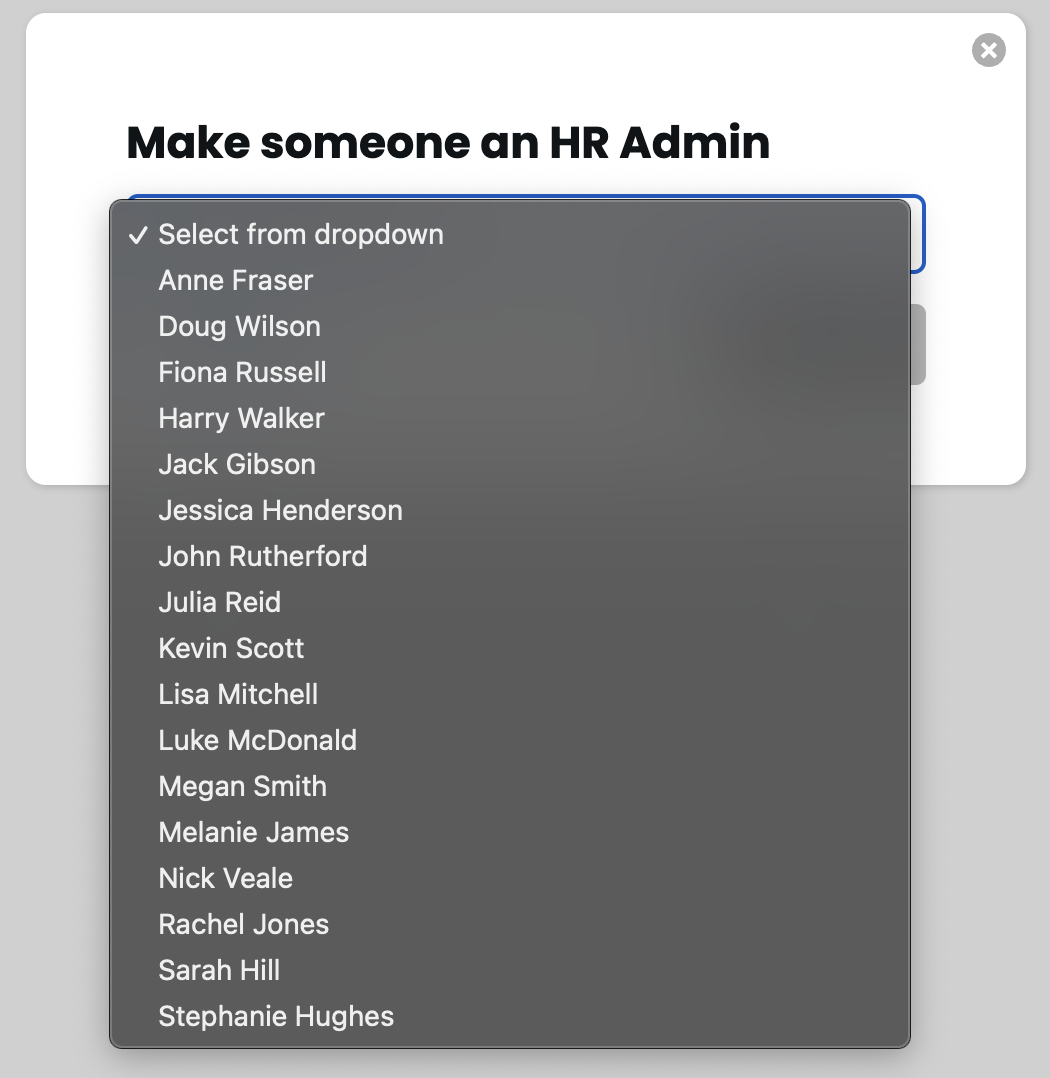
This will move the user from their previous permission level to the selected permission level.
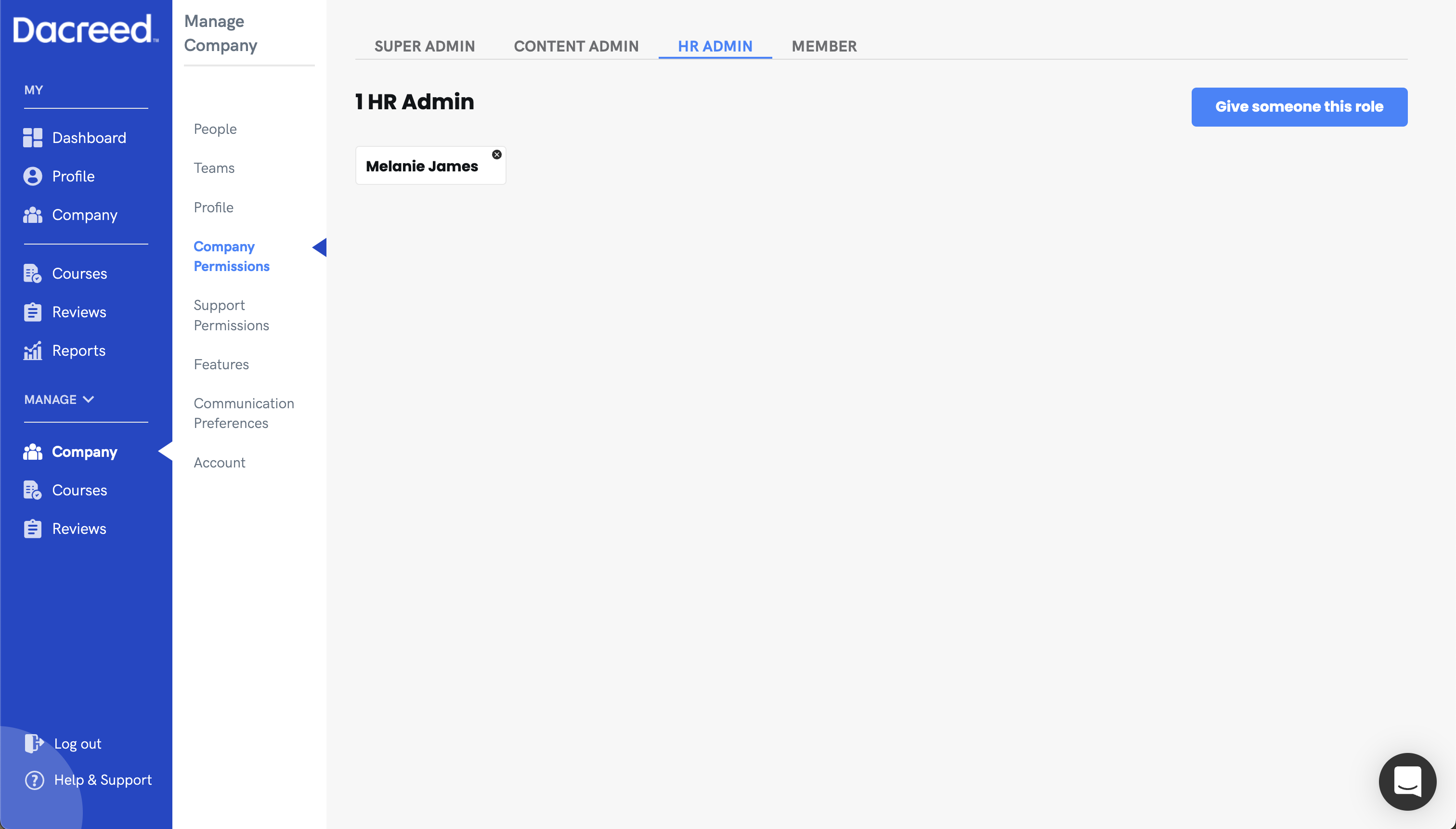
Note: There must always be one super admin at all times, therefore if the user you are trying to move is the only super admin, you will need to assign a new super admin before moving that users permissions.
To remove that person from the permission level, click the small x the users name card. You will be prompted to assign that user another permission level before you can continue.