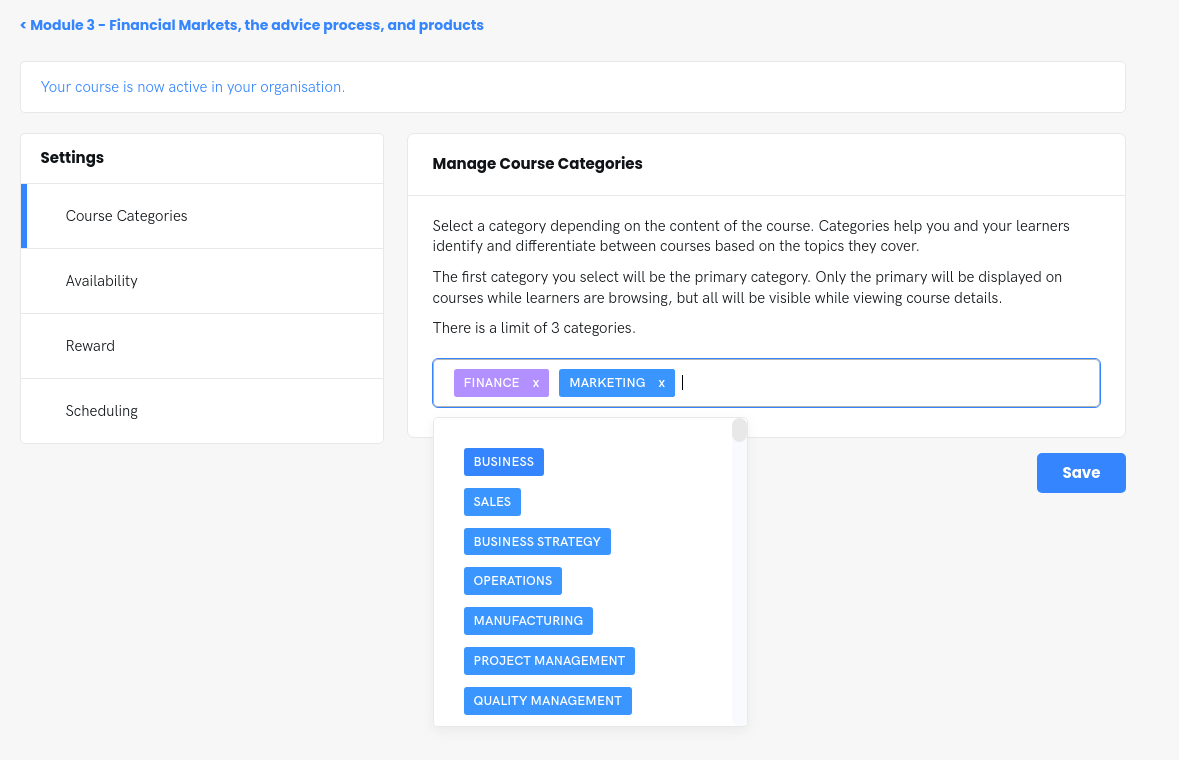Assigning categories to a course
In order to assist platform users to find specific category courses easily a category search function is available.
Course categories aim to simplify finding relevant courses.
At the time of creating a course, an admin needs to be able to assign a category to the course. They also need the ability to edit/add/remove course categories once a course is created.
A Learner can search courses by category and title on their To Do, Completed, & On Demand tabs within their 'Courses' area.
Once a course has been published you will have the option of assigning course categories through a drop down menu on that courses settings page. These categories are prescribed by your Advisor and cannot be edited.
It is possible to skip this step and assign them later.
Operational Flow - Course Administrator
At the time of creating a course and selecting 'Publish" an admin (Course Creator) is then redirected to the Course Settings > Course Categories section where they can assign categories to a course.
Select a category depending on the content of the course. Categories help you and your learners identify and differentiate between courses based on the topics they cover.
You can search for categories by typing in the drop down box.
The first category you select will be the primary category. Only the primary will be displayed on courses while learners are browsing, but all will be visible while viewing course details.
There is a limit of 3 categories.
Categories are part of a predetermined list which is always being improved through feedback, analytics, and research.
If a change has been made the Admin must select the save button to confirm the change of categories (there is no further confirmation modal window). The Save button will only be actionable by the Admin if a change has been made to the course categories.
Editing Course Categories will not trigger a new version of the course
Course categories is not compulsory.
Course categories are editable on pending and published courses
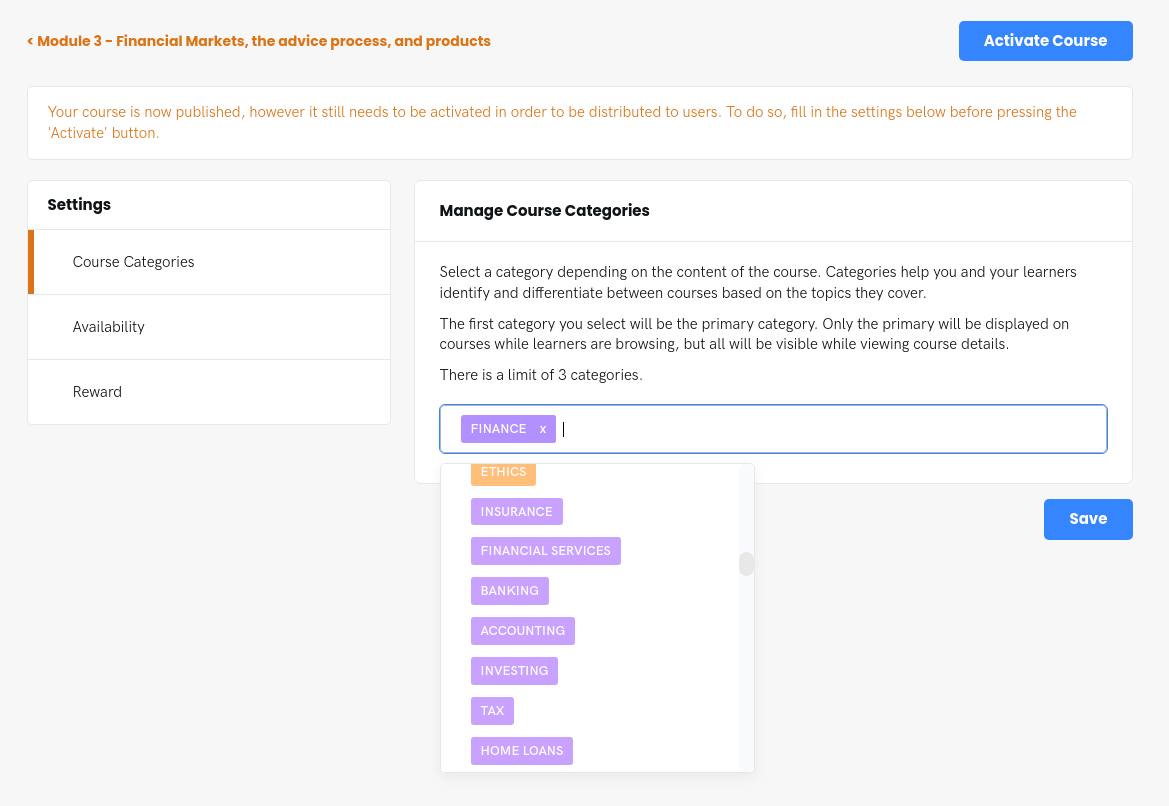
To assign categories to an existing course, or to change the already assigned categories, click on 'Edit Settings' button for the course you wish to assign categories.

You will be taken directly to the category editor. Remember to click, or any changes will not be recorded.