Offboarding or removing members
When a person leaves your company (e.g. resigns) you can remove them from the Dacreed platform. 'Offboarding' them removes them from your People directory and archives their records and data.
The employee's offboarding date can be set in Dacreed in advance. On that date they will lose access to their Dacreed account.
Head to Company > People and find the member you wish to offboard.
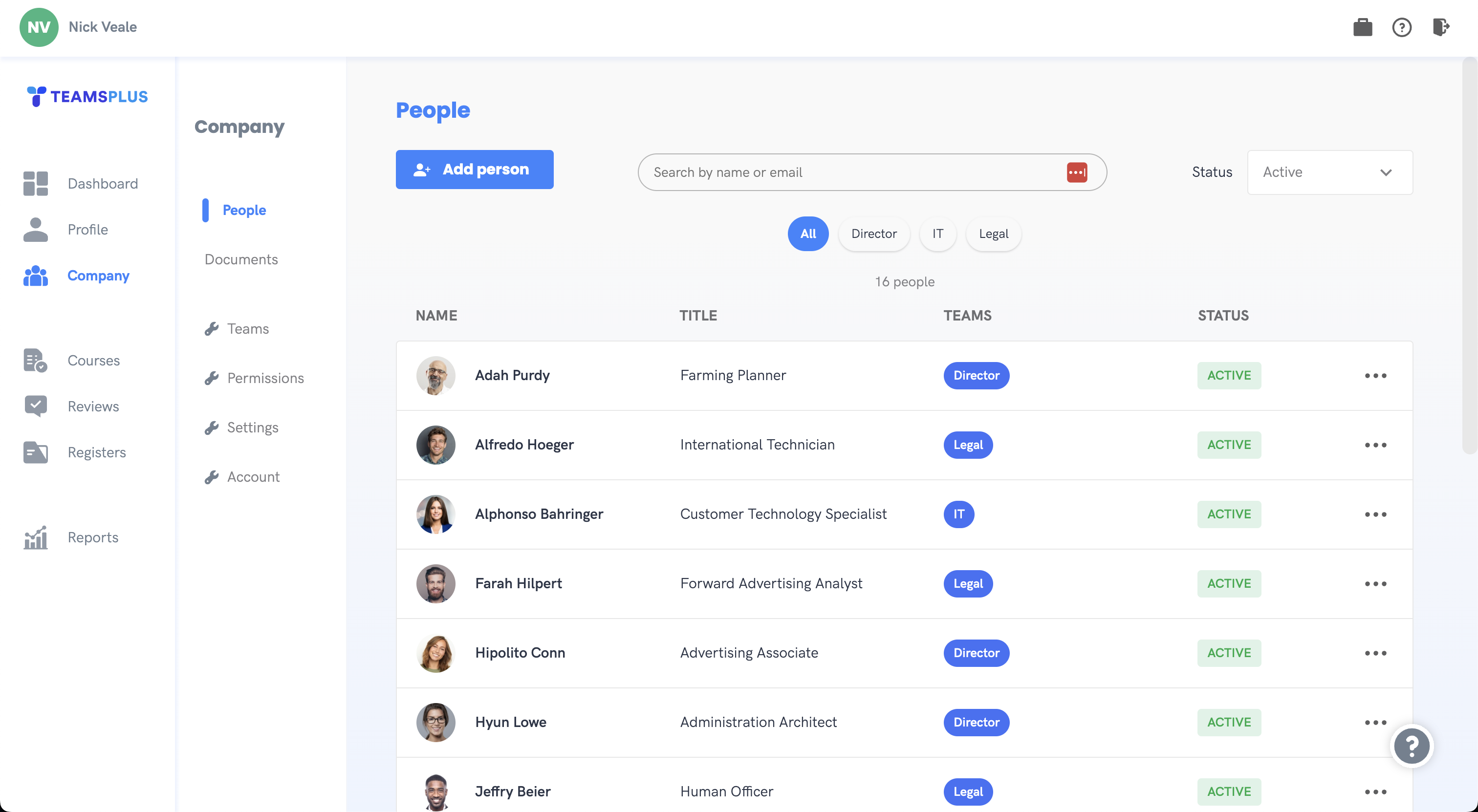
Click on the drop down menu at the end of the row to expand the available options and select 'Offboard'.
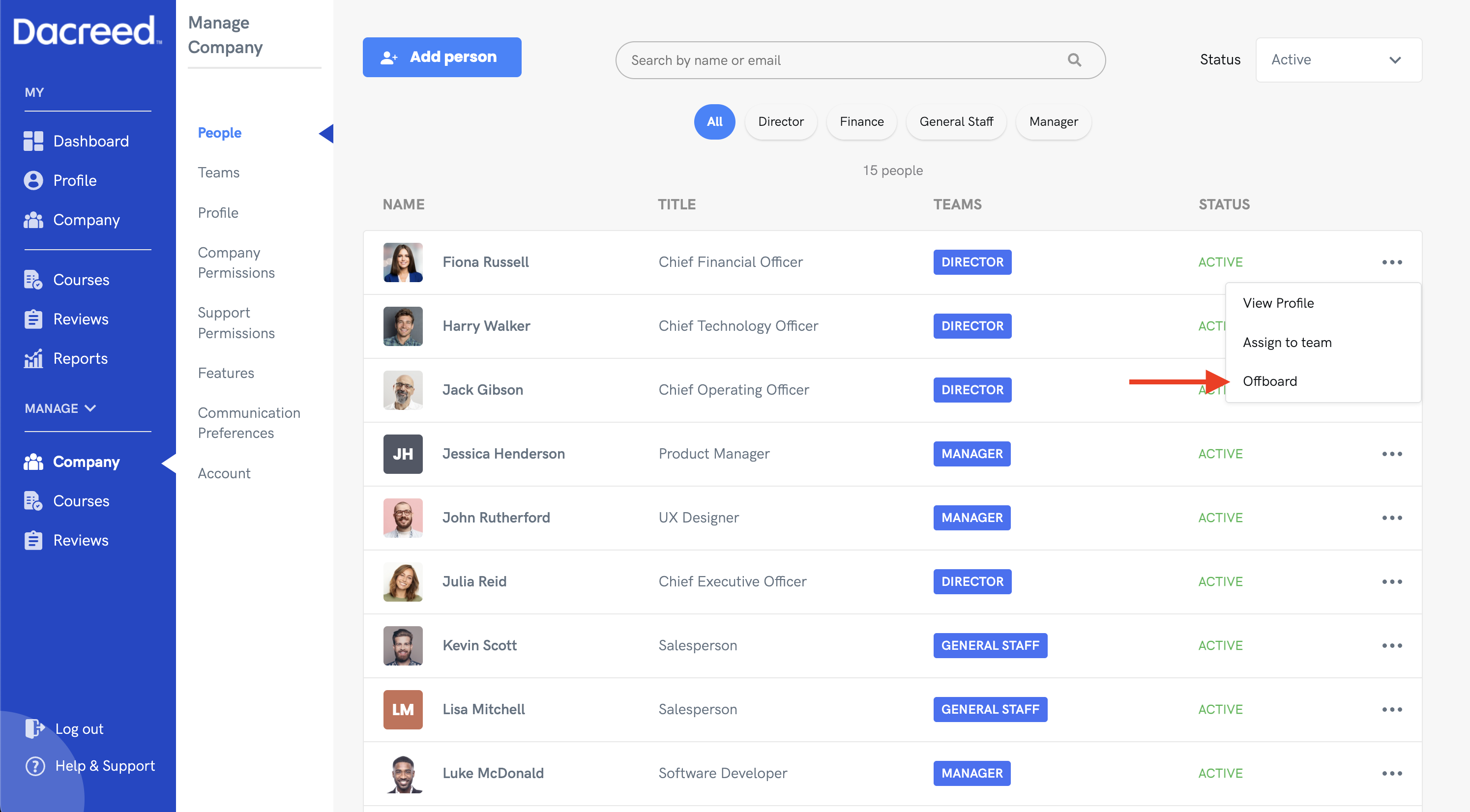
This will take you to the offboarding screen for that member. Here, you can set their leaving date, provide a reason for their offboarding, and write any notes that may be required for their termination.
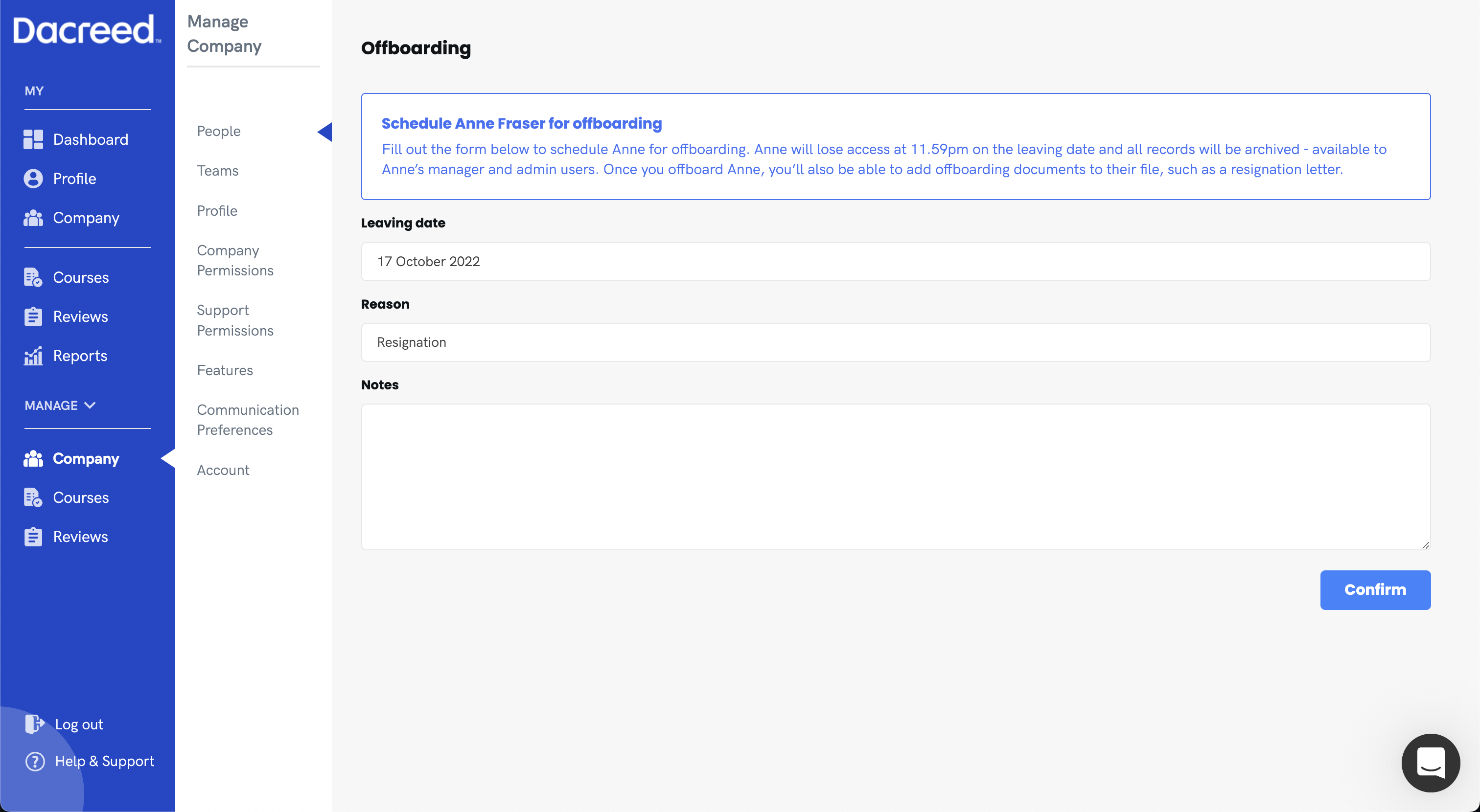
When you're ready, click 'Confirm' to submit the offboarding form. You will be shown a pop-up showing exactly when the member will lose access, and after clicking the second confirm, will put this process in motion. You will then be redirected to that members active offboarding screen, which will allow you to edit the details from the previous screen, and add additional documents for audit in the offboarding process.
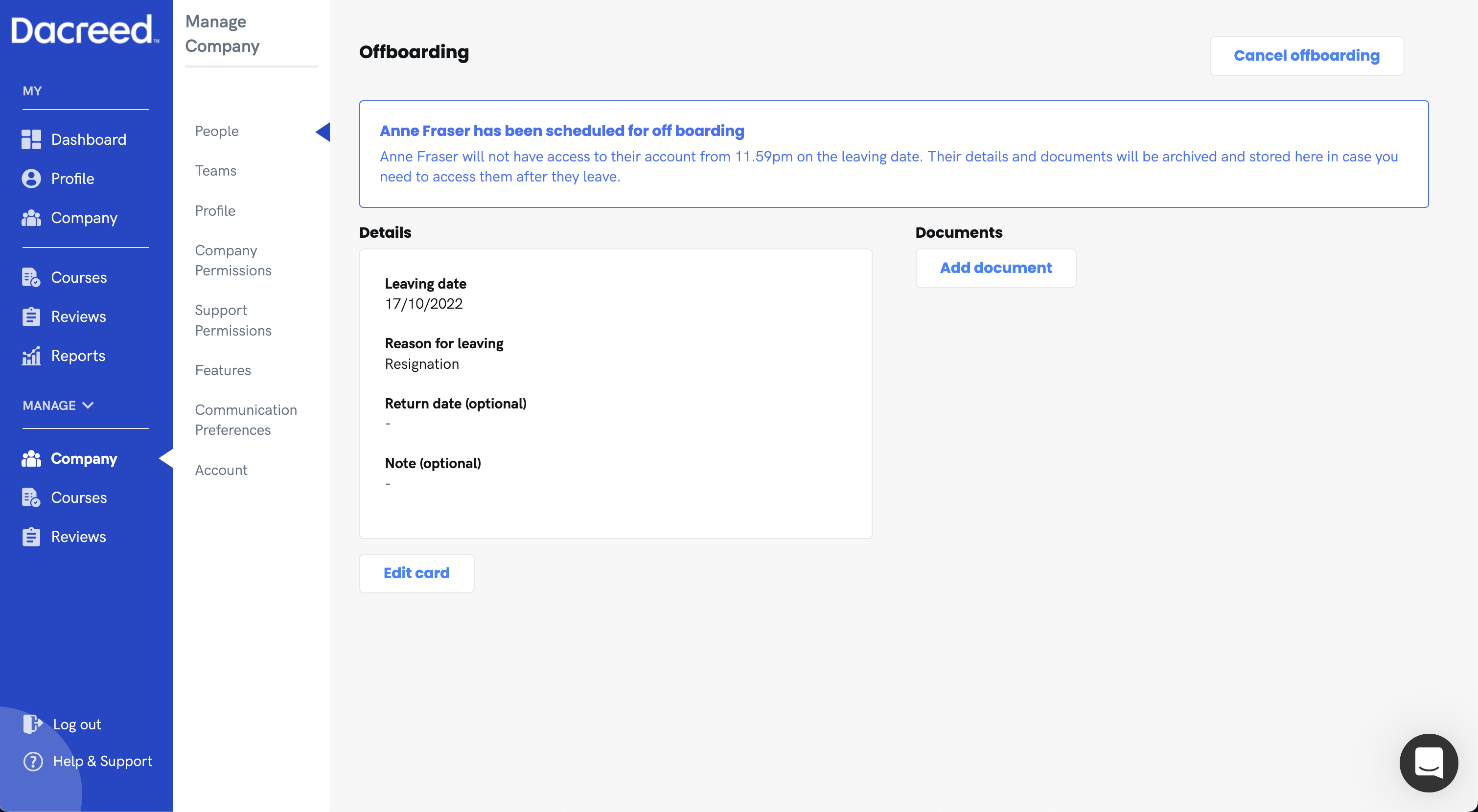
From here, you can also cancel the offboarding process before it happens by clicking the 'Cancel offboarding' button in the top right.