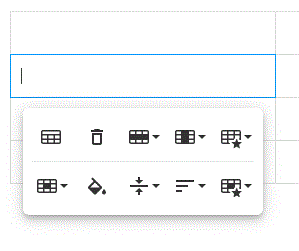Adding Rich Content to Courses
It is possible to add rich content to courses for greater learner appeal and sharing of rich media.
Each of these will be explained below.
Embed videos
Insert links
Inserting Images
Add documents
Insert Tables
Embed Video
There are two options for sharing videos on the system. Option 1 is to 'Embed video' with a visual on the screen. Option 2 is by 'Insert link' that will take the learner to an external video hosting platform where they can review the video and come back to Dacreed to complete the course.
Option 1 - Embed video
If your videos are available via your business YouTube channel, private YouTube link or else on your Vimeo account then you will be able to embed them into your course page.
Select the 'More Rich' icon.

2. Select the move camera icon and insert the URL.
The video will appear as a visual in your course.
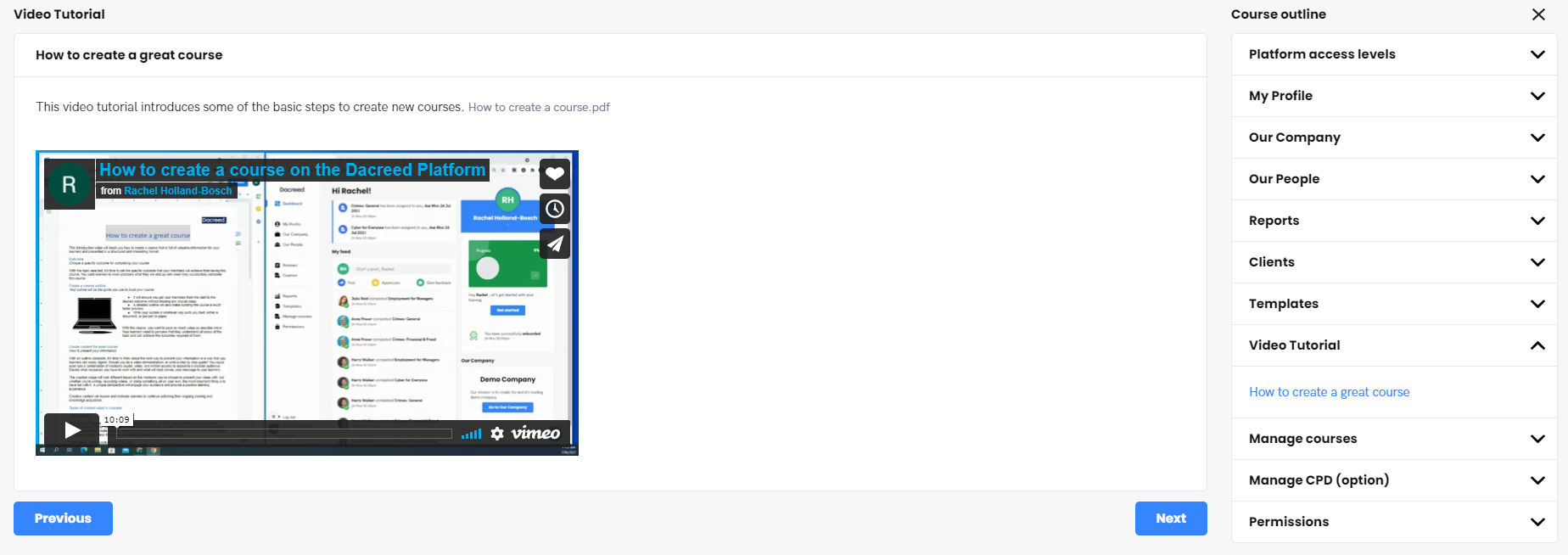
Option 2 - Insert link
Links are great if you want to share information that is on another website such as videos, slideshows, and documents that are stored in other repository systems.
Click on the 'link' icon. Insert the URL, text that you would like to present on the page and tick the new tab box so that the video will open in a new browser window.
Press the 'insert' button.
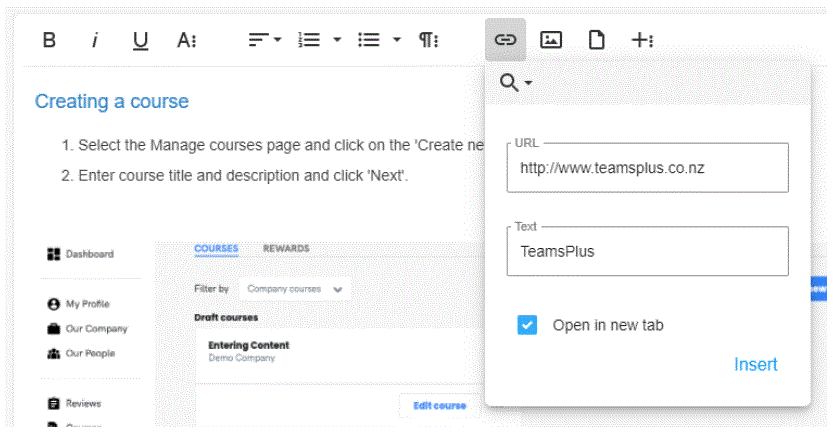
3. The link will appear in highlighted blue and show as a rollover link as per the image below.
Insert images
You can easily insert images from your computer hard-drive to course pages by selecting the 'image' icon.
Click on the Drop image box and your hard-drive folder box will open.
Select your preferred image and click 'open' for the file to be inserted.
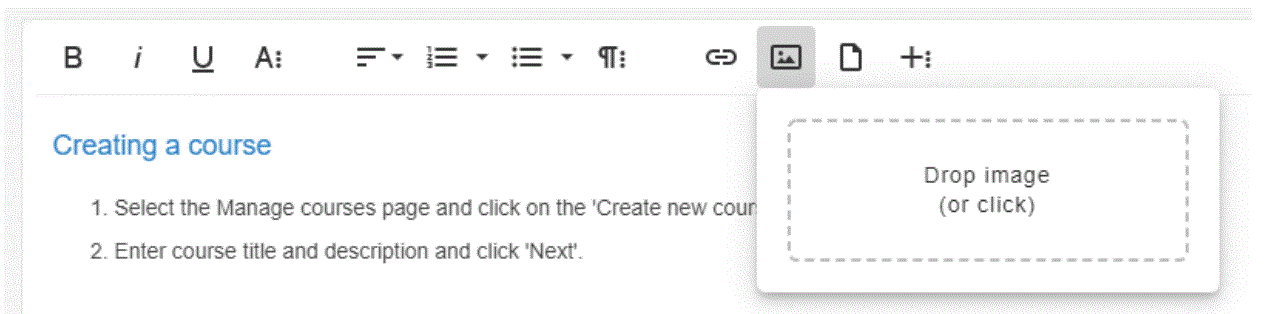
Once the image is inserted into the page you are able to manipulate it further with the following commands - Replace, Align, Image Caption, Delete, Insert link, Display, Style, Alternative Text, Change Size.
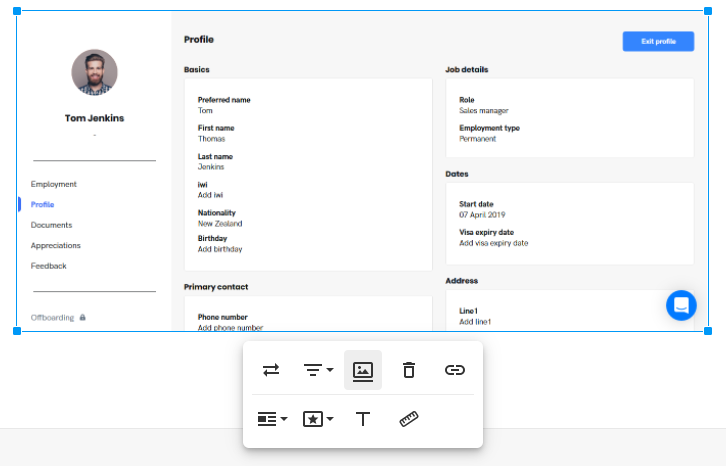
Add documents
You can easily insert documents from your computer hard-drive to course pages by selecting the 'image' icon.
Click on the Drop file box and your hard-drive folder box will open.
Select your preferred file and click 'open' for the file to be inserted.
(note: once the file is uploaded, you are unable to edit it from within Dacreed)
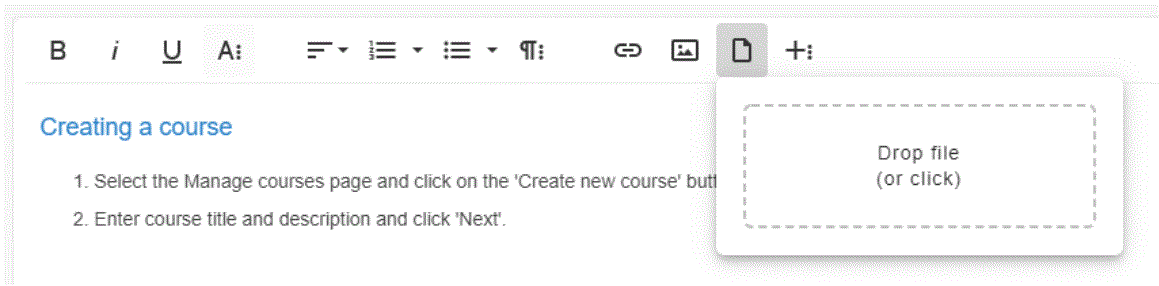
Insert tables
You can insert a table into your course to manage layout of detail in a readable format.
Selecting the 'table' icon.
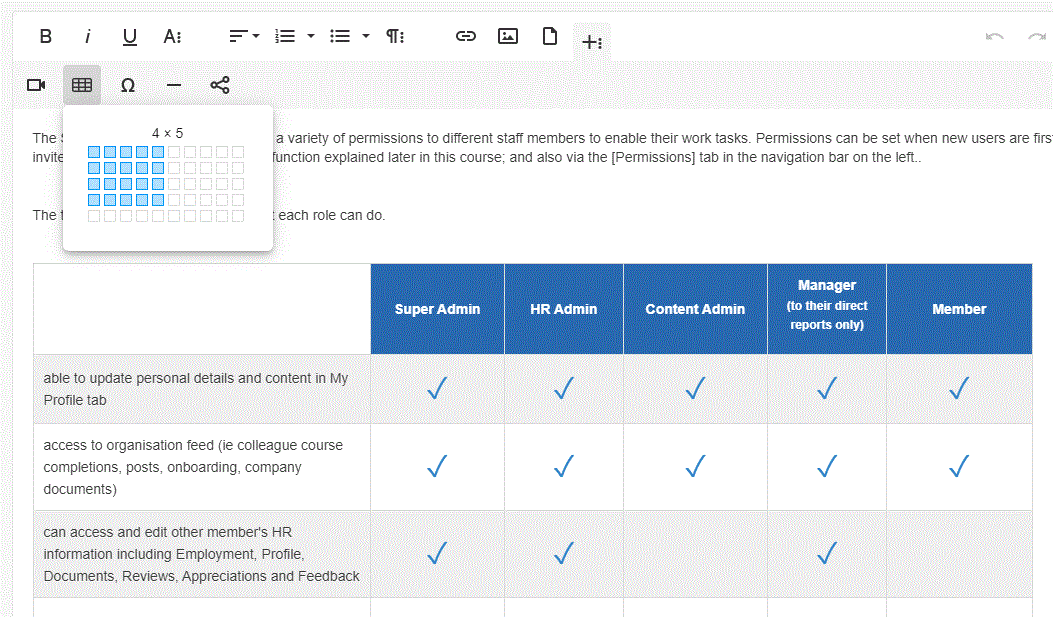
Drag to the correct number of cells that you require and press your mouse left key to complete
Click in a cell for further table formatting functions.