Creating Forms and Review Cycles
Dacreed makes it easy to create and complete review cycles, but before we get started it's important to understand how review cycles work.
A review cycle is created using a form containing questions for both the reviewee and reviewer. When creating a review cycle, you will choose a form containing your questions, select who you wish to be reviewees, and assign each of those reviewees a reviewer. After both parties have completed their questions, a meeting is then held with both parties to review the responses and add additional comments and feedback.
Now that you know the general idea, let's build a review!
To get started, navigate to Reviews > Create. You will see a screen that looks roughly like the one below...

From this screen we can view existing review forms and templates, create custom review forms, and of course, create a review cycle from those forms.
If you wish to get started right away with a review cycle, you can use one of our provided forms and drag and drop it straight onto the 'Create new cycle' area.
Let's create a custom form from scratch and use that as the basis of our review cycle. Scroll down to the custom form section and 'Add custom form'.
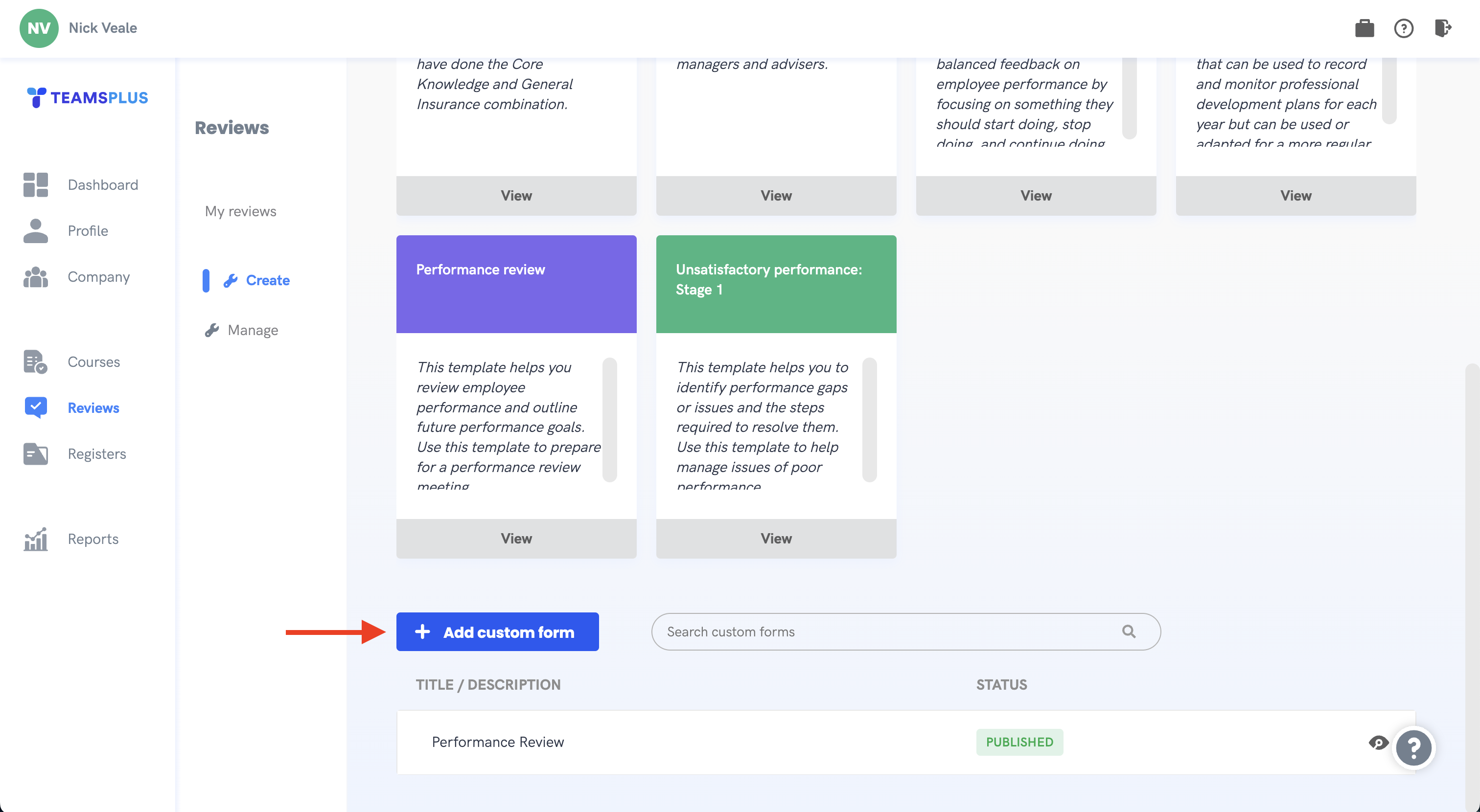
You will now be in the form creator. This tool makes it easy to create simple two way reviews using both free text questions and range selectors.
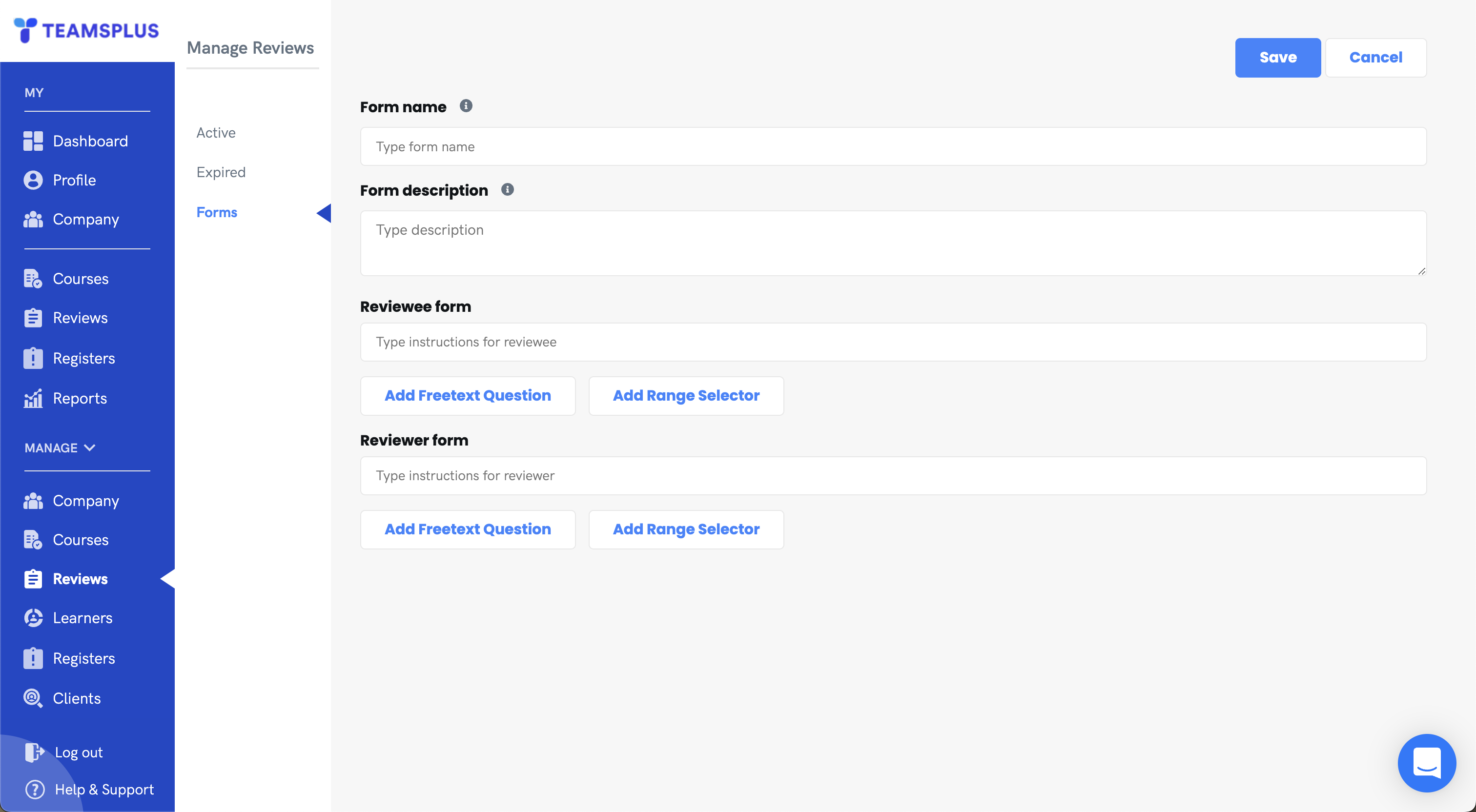
From here you should give your form a title and description, as well as instructions for both the reviewer and the reviewee before beginning to add questions into your form.
Freetext questions
Clicking 'Add Freetext Question' will provide a simple text box for you to ask the reviewer or reviewee a question. When they complete this form as part of the review, the user will have a box to type an answer to this question.
Range Selectors
Clicking 'Add Range Selector' will give the option of a building a custom 'Range Selector' component.
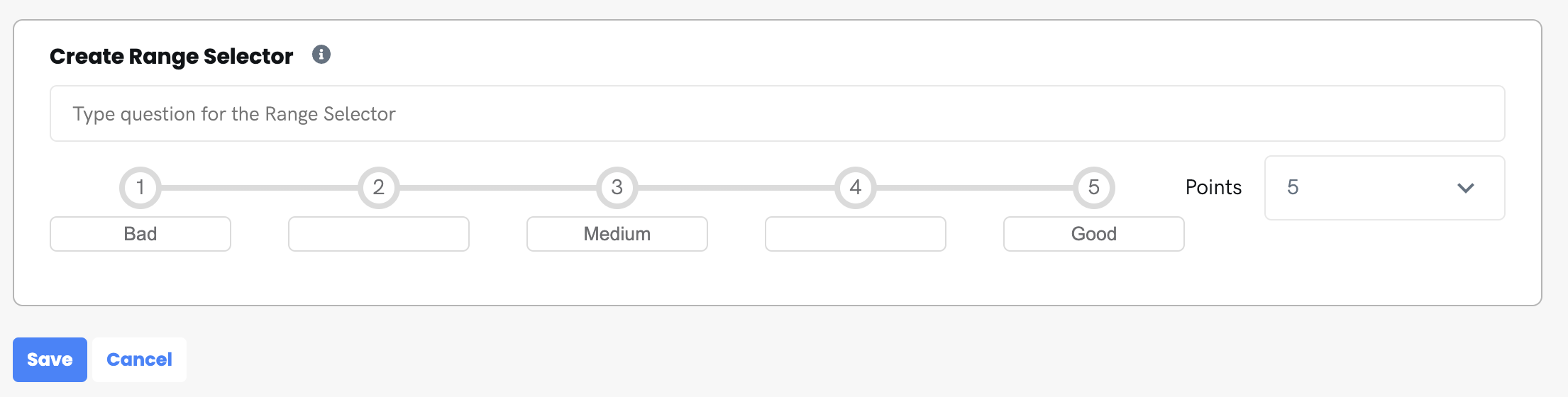
Using this interface, you can ask a question, and give the user a custom range to select from. You can change the labels on each point, and update the number of points to match your specific question.
Feel free to add as many or as few questions as you wish. Once you have finished filling in your form, click on 'Save' in the top right hand corner to save your new form.
If you scroll back down to the custom list of forms, you should see it in the list ...
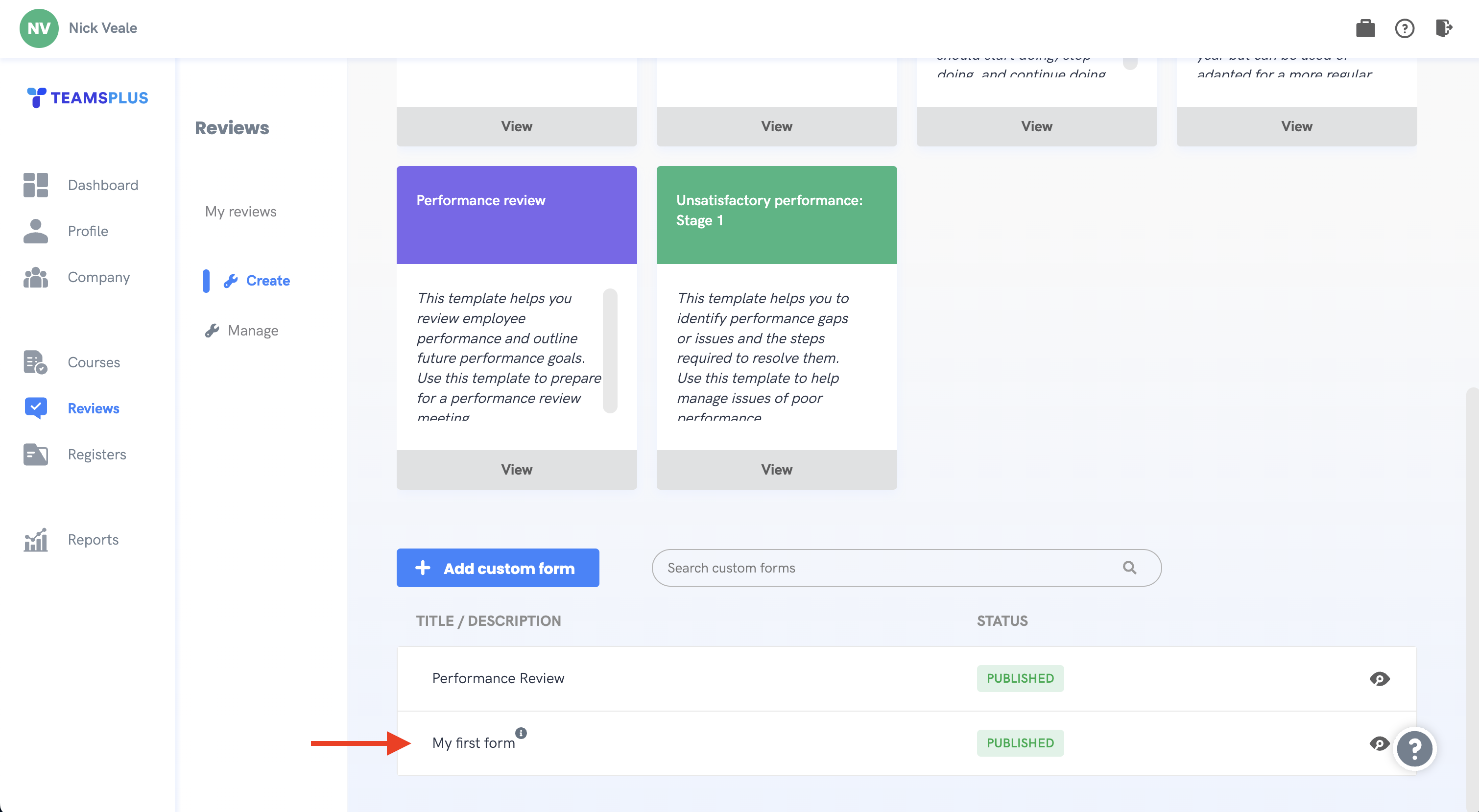
You can drag and drop any custom form that you have published (along with template forms that have been provided) onto the 'Create new cycle' area at the top of page, for now let's click on the 'View form' icon at the end of the row to get a preview of what the form will look like.
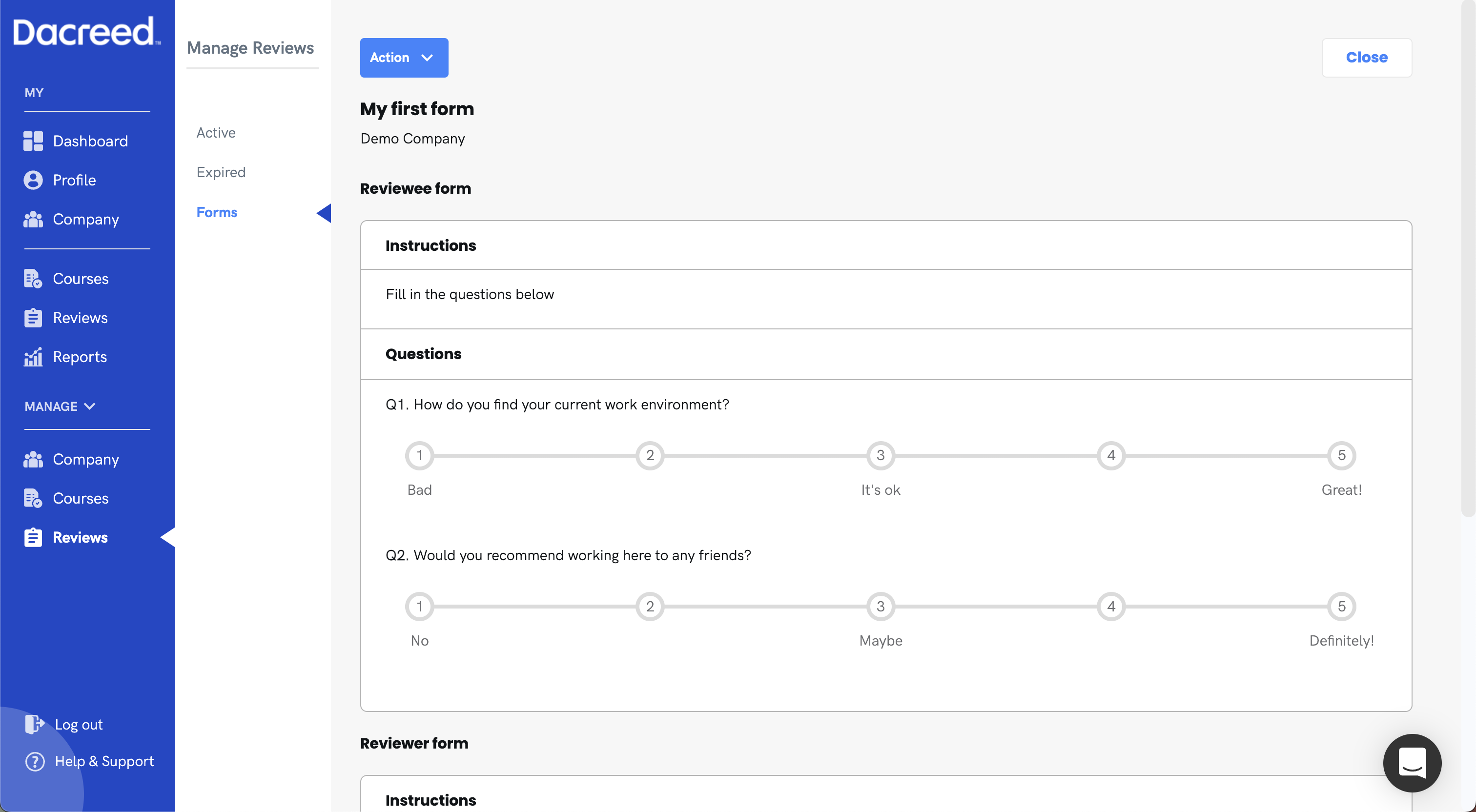
Clicking on 'Action' in the top right hand corner will give you a list of actionable processes for your form.
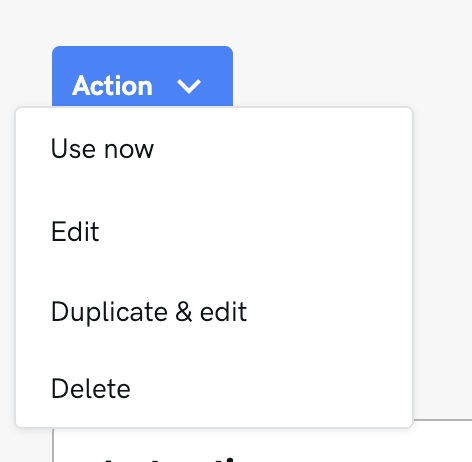
Selecting 'Use now' will take you to the review creator screen, where you can begin constructing your review.
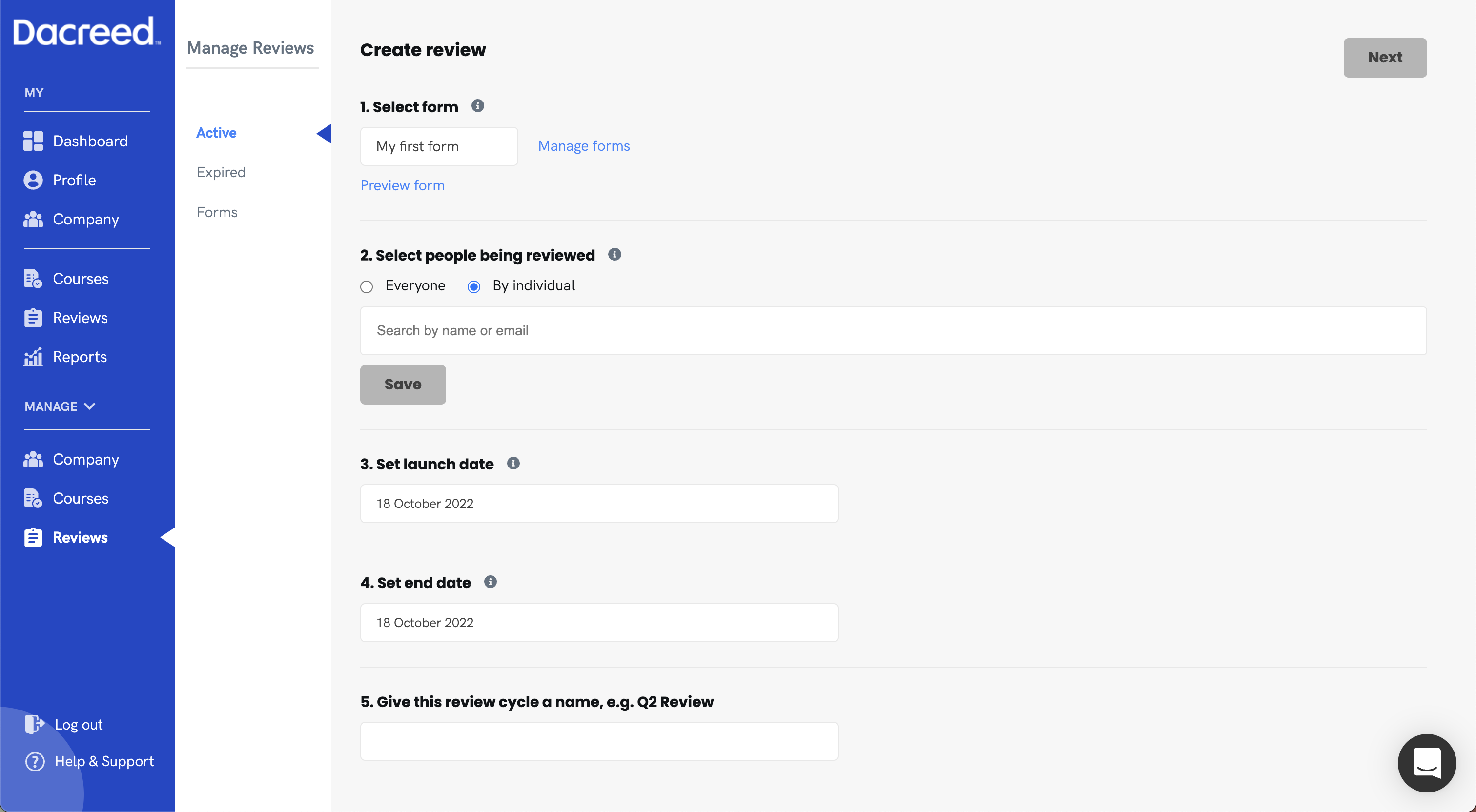
From this screen, you can select to review everyone, or only a few people in your company. You can also set a start and end date for your review cycle, and give your review cycle a name.
After filling in all the fields, clicking 'Next' will take you to a confirmation screen.
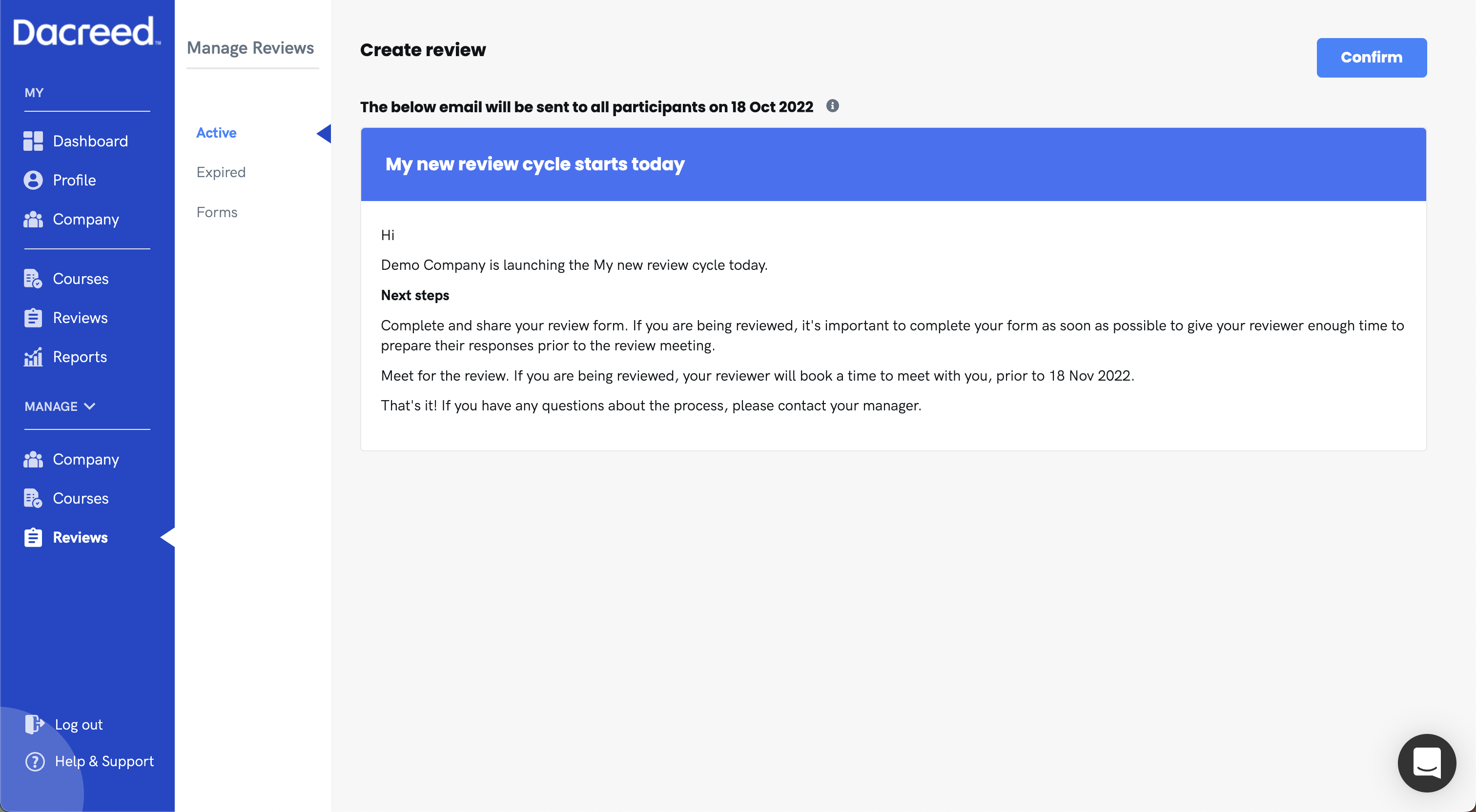
All users specified in the previous step will receive this email letting them know that the review cycle is starting. If you're happy with everything, click 'Confirm' to continue.
From here you will be taken back to the 'Active' page where you will see your review.
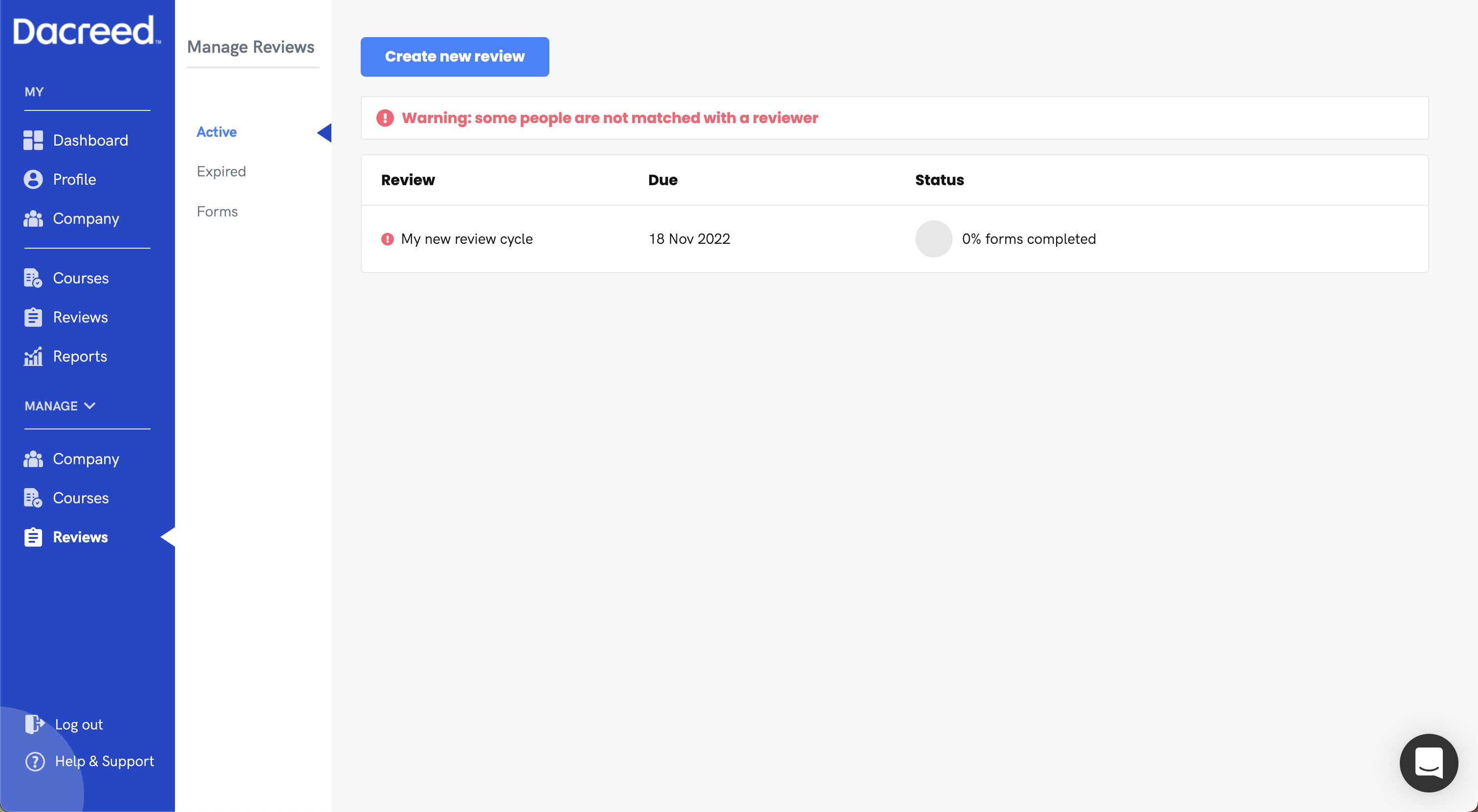
You will notice the warning that states some people are not matched with a reviewer. A reviewer is assigned automatically to a user if that user has a line-manager, however if they don't have a line-manager, the system won't know who to assign as the reviewer, and so we must do it manually.
To assign reviewers to the reviewees, click on your active review cycle.
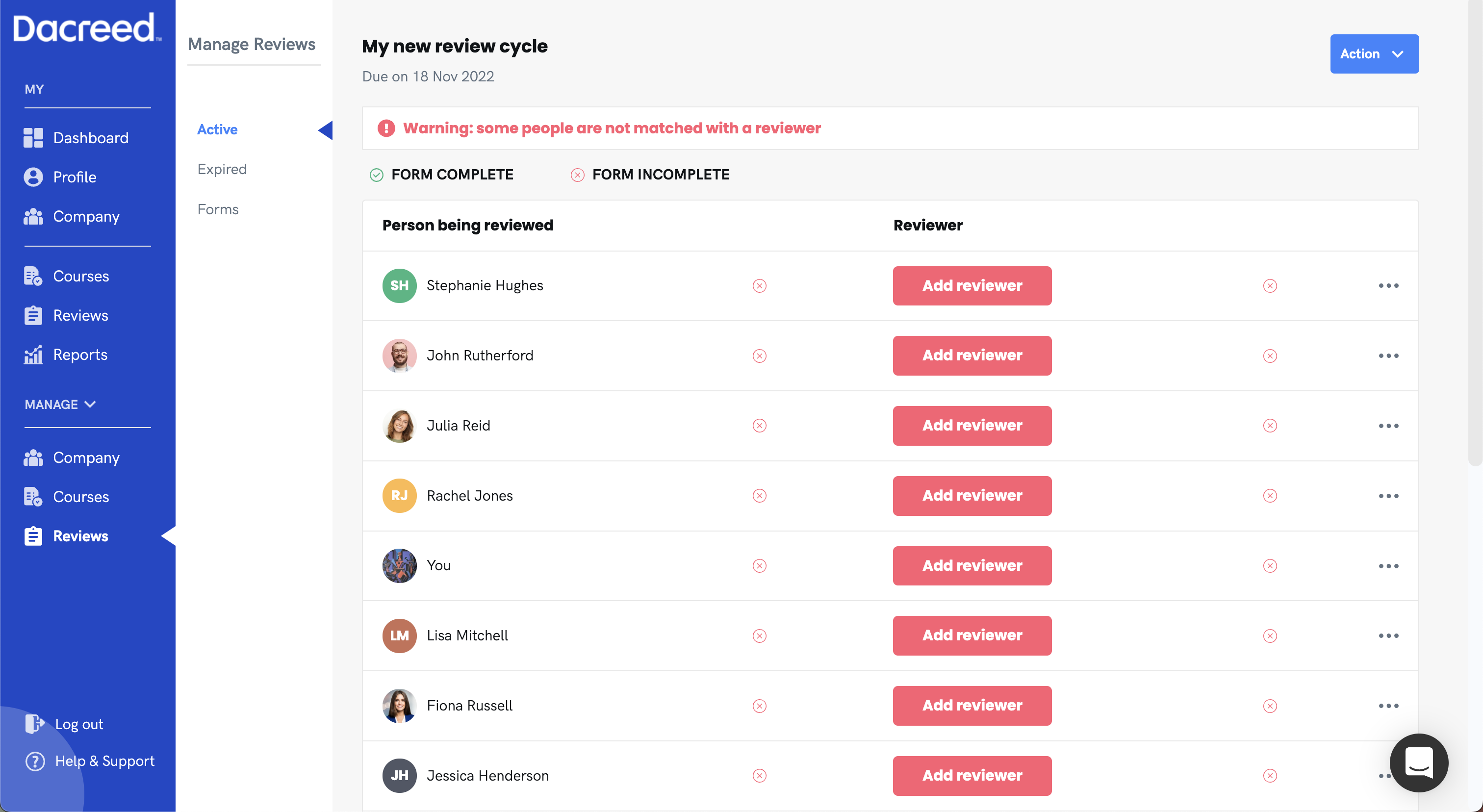
From here we can assign reviewers to each person being reviewed by clicking on the 'Add reviewer' button next to each member and selecting a reviewer from the popup.
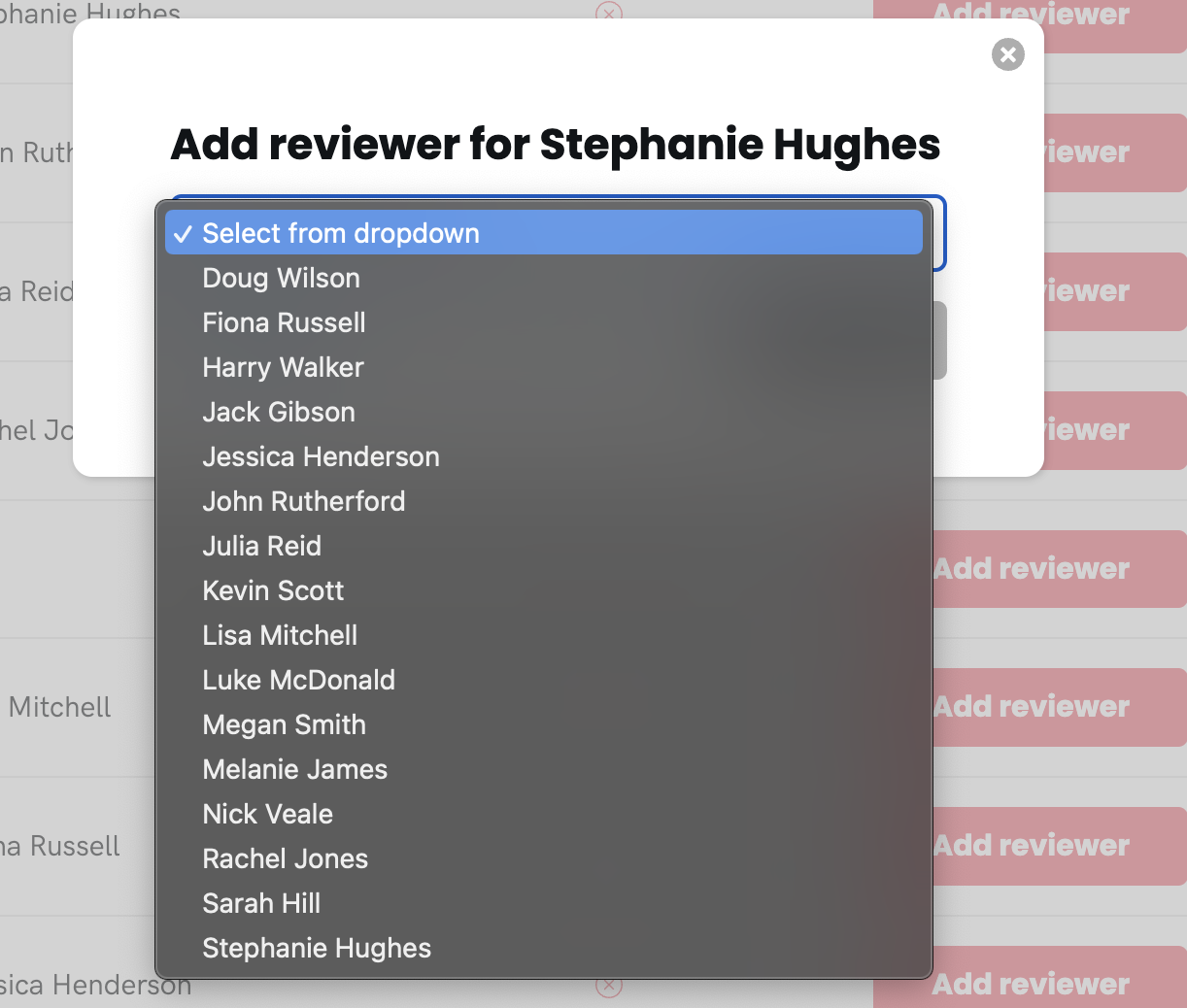
When the review cycle begins, these people will be paired for the review.

When the start date is reached, the review cycle will begin, and reviewers / reviewees will receive the review in their review list.