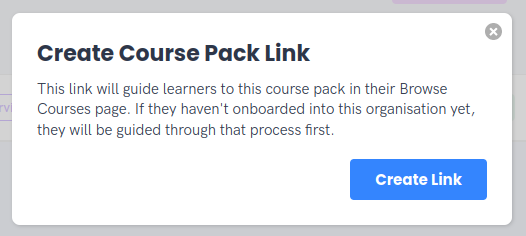Creating an external link to a course or pack
It is possible to create a link, which can be used externally, that will take a user to view a course (or pack) in the browse courses page. This also works as a registration link - as in, if someone does not have an account on Dacreed, the link will first take them to create an account, and then they will be invited to your organisation.
That is an important point to note; whoever has the link is able to join the organisation in which it was created. For this reason, course links are restricted to PTEs and organisations with private members enabled (currently, to get this enabled, you will have to contact [email protected]). People who join via the link will be invited as a learner or private member in the corresponding organisation type. If someone has already joined, they will be taken straight to the course information.
To create a link for a course, it must have on-demand enabled (or be activated in the case of a PTE).
Go to the settings for the course:
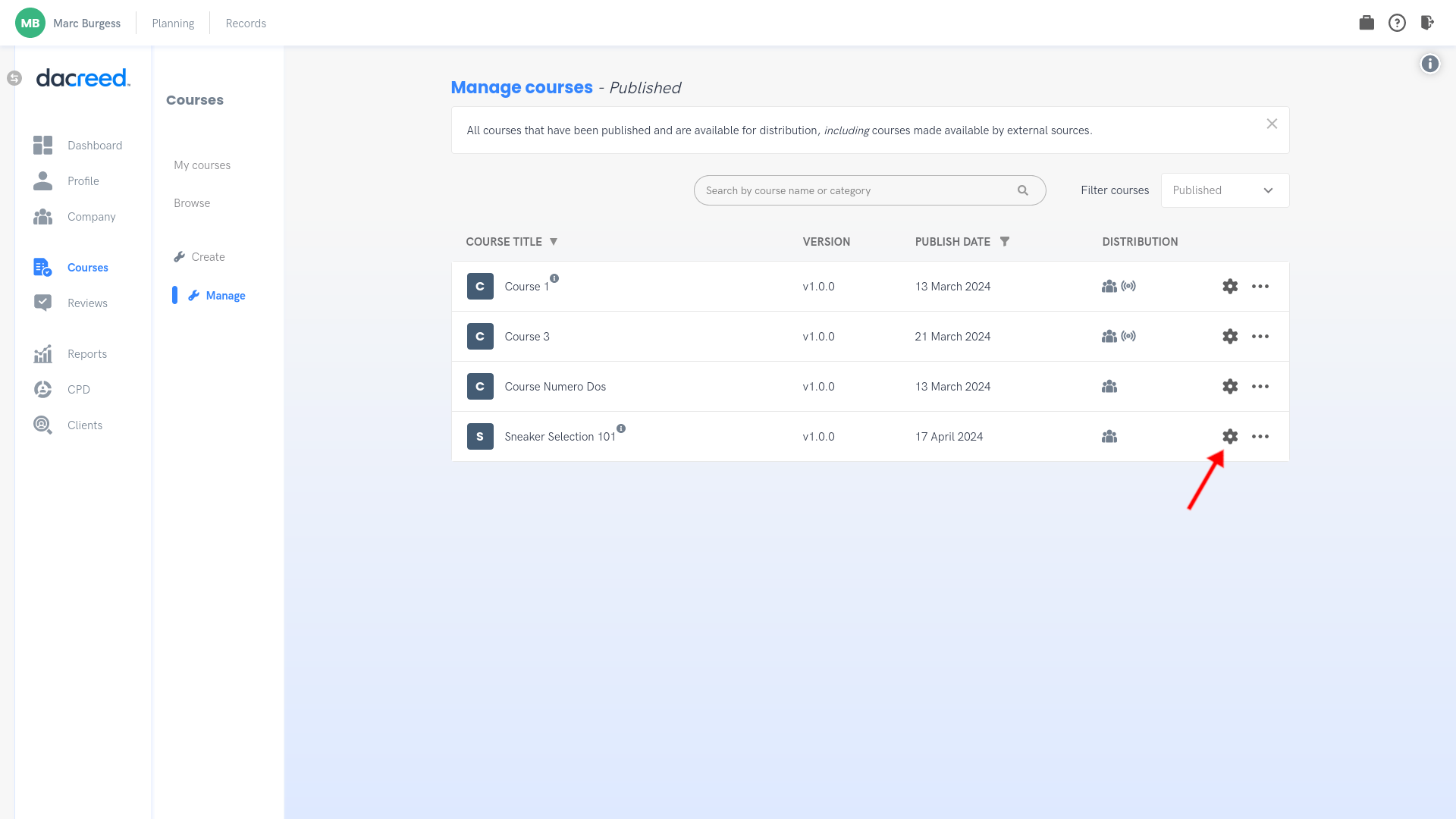
and go to the distribution tab:
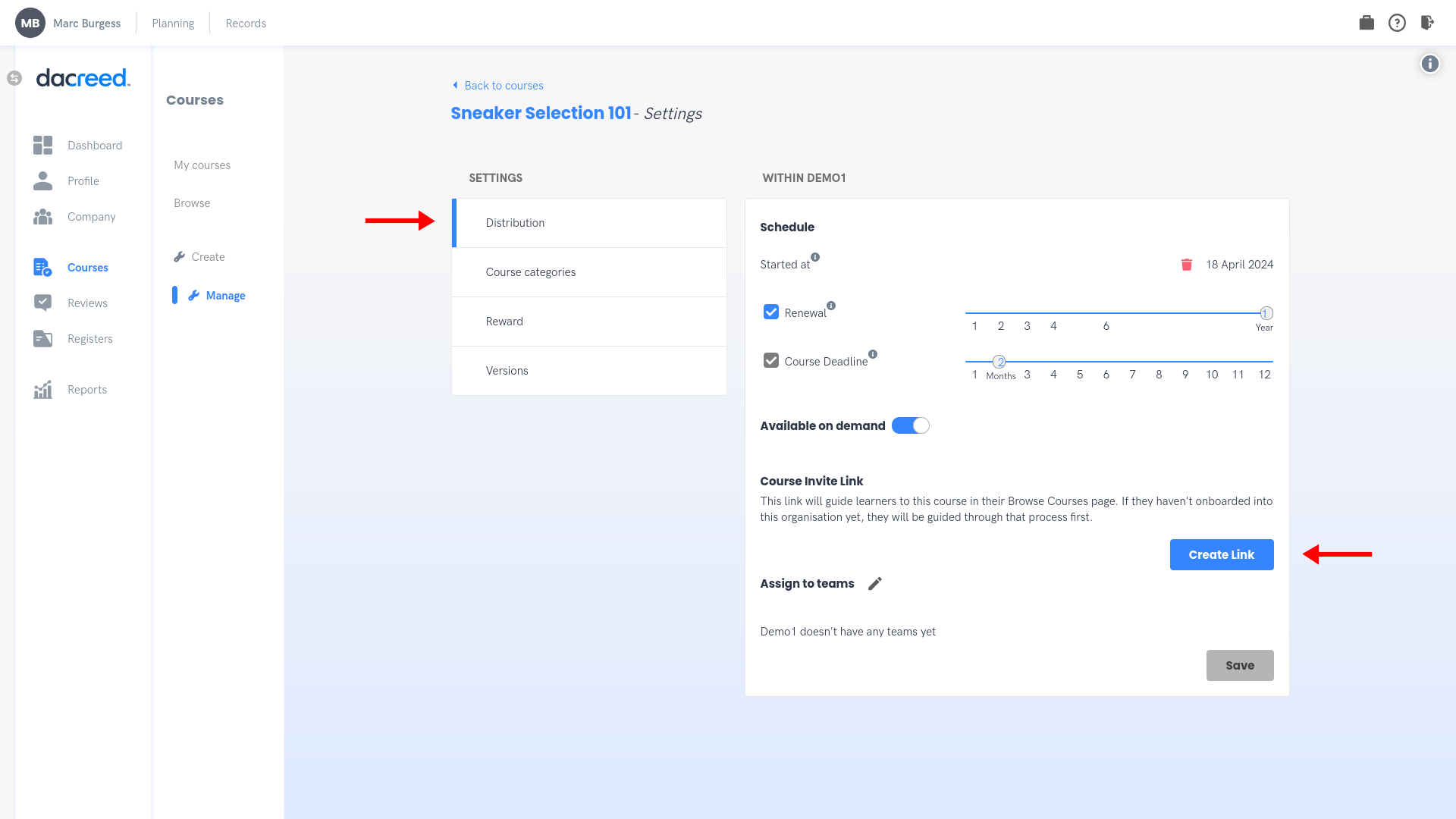
click "Create Link", then a URL will appear. The icon to the right can be used to copy it to the clipboard
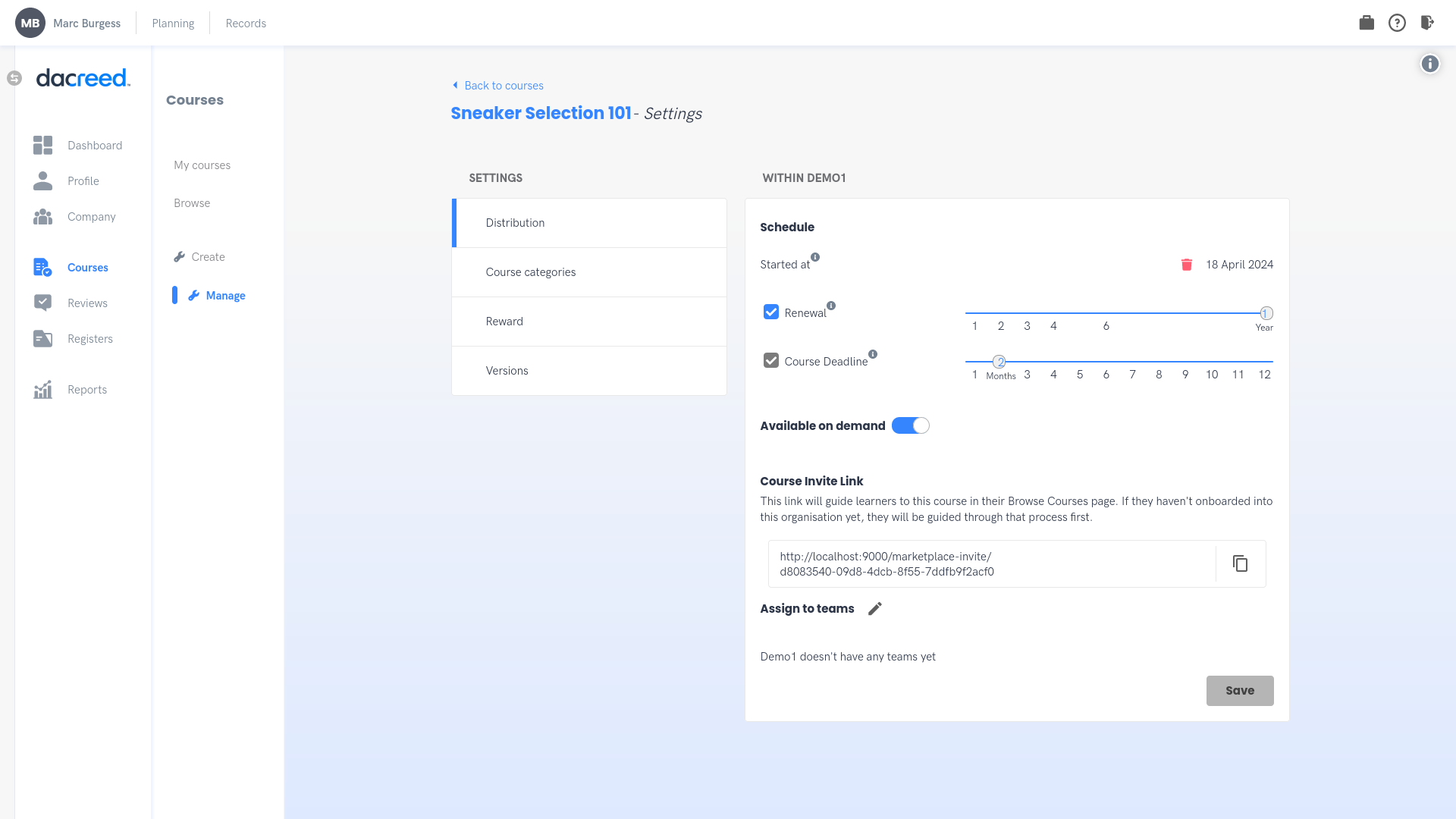
When this link is used, users are taken to the course in their Browse Courses page:
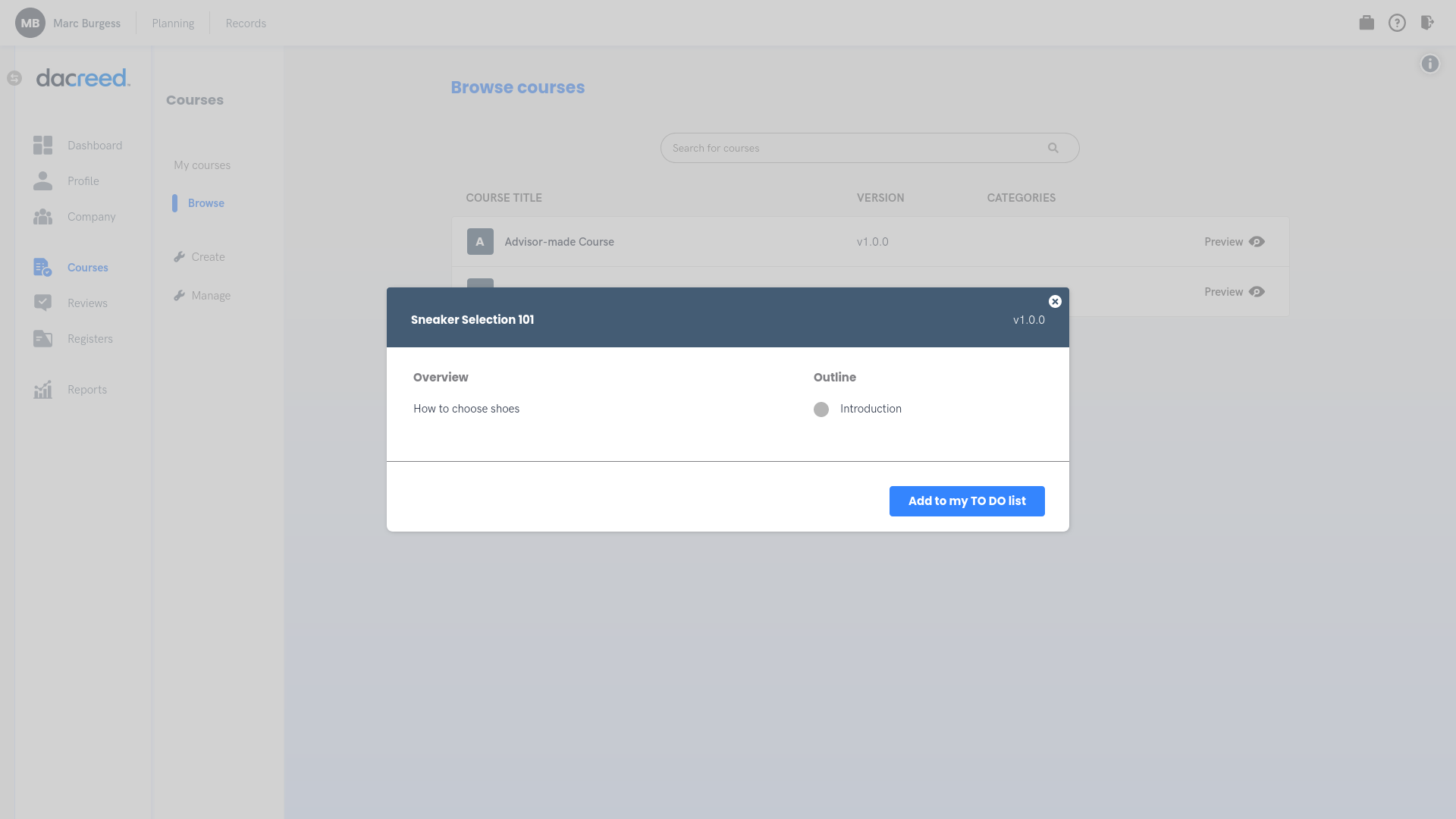
Creating a link to a Course Pack
A link to a course pack works similarly to one for a course. Course packs are currently only available in PTEs, so these instructions of course only apply to PTEs.
To create a link, go to Courses > Manage, and click on the course packs icon.
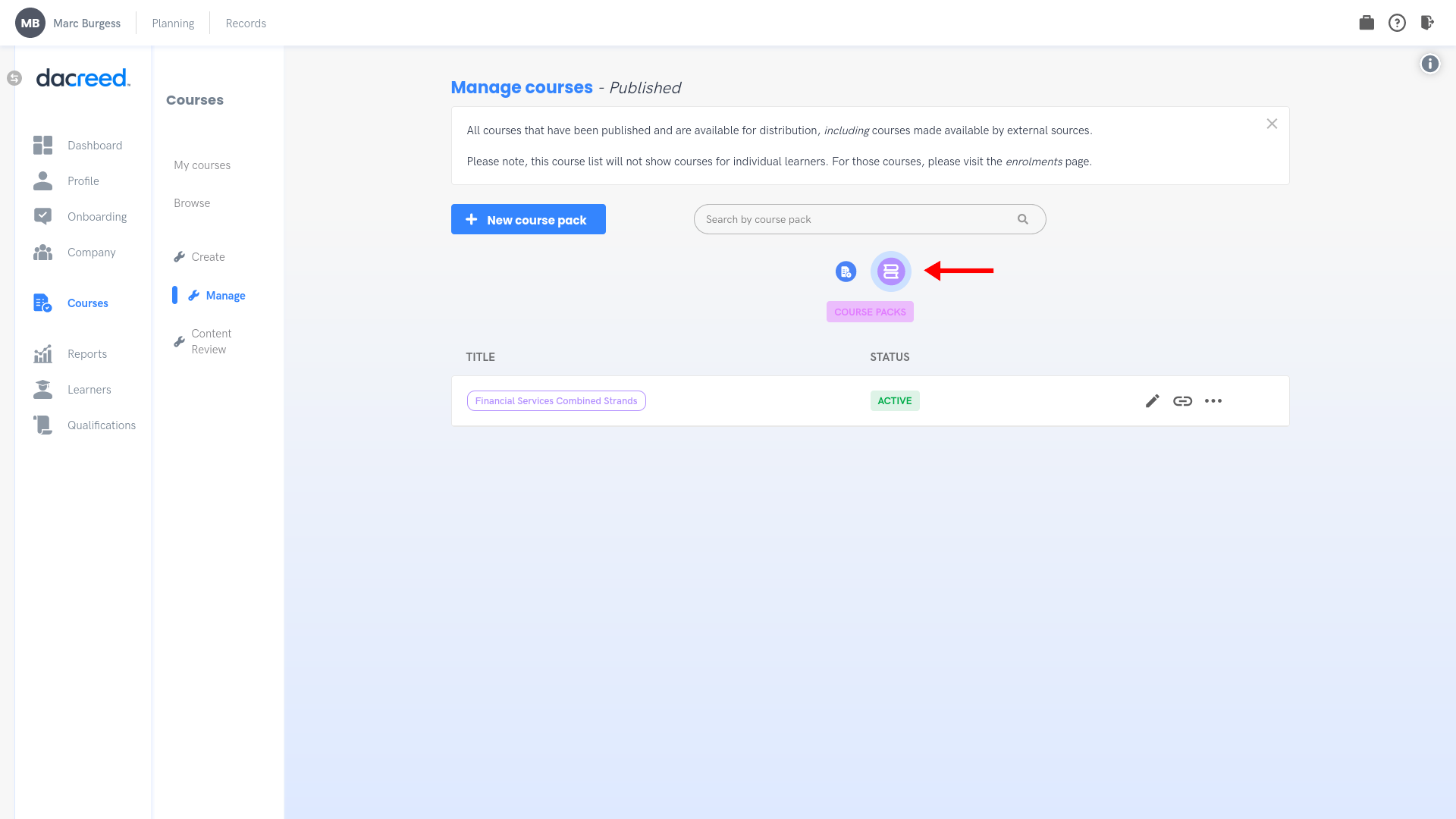
Make sure the course pack is activated. If it isn't, it will say "Draft" and can be activated via the button with a power-on icon.

Now you can click on the link icon:
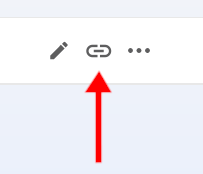
A modal opens up with a button to create a link in the same vein as in the course settings: