Creating and Managing Teams
Everyone in your company signed-up to Dacreed should belong to at least one team. Teams are necessary for assigning courses. People are grouped together into teams (a.k.a training groups) and matched with relevant courses.
For further guidance on assigning courses see Assigning Courses to Teams.
Create a team
To create a new team, head to Manage > Company > Teams and click 'Create new team'.
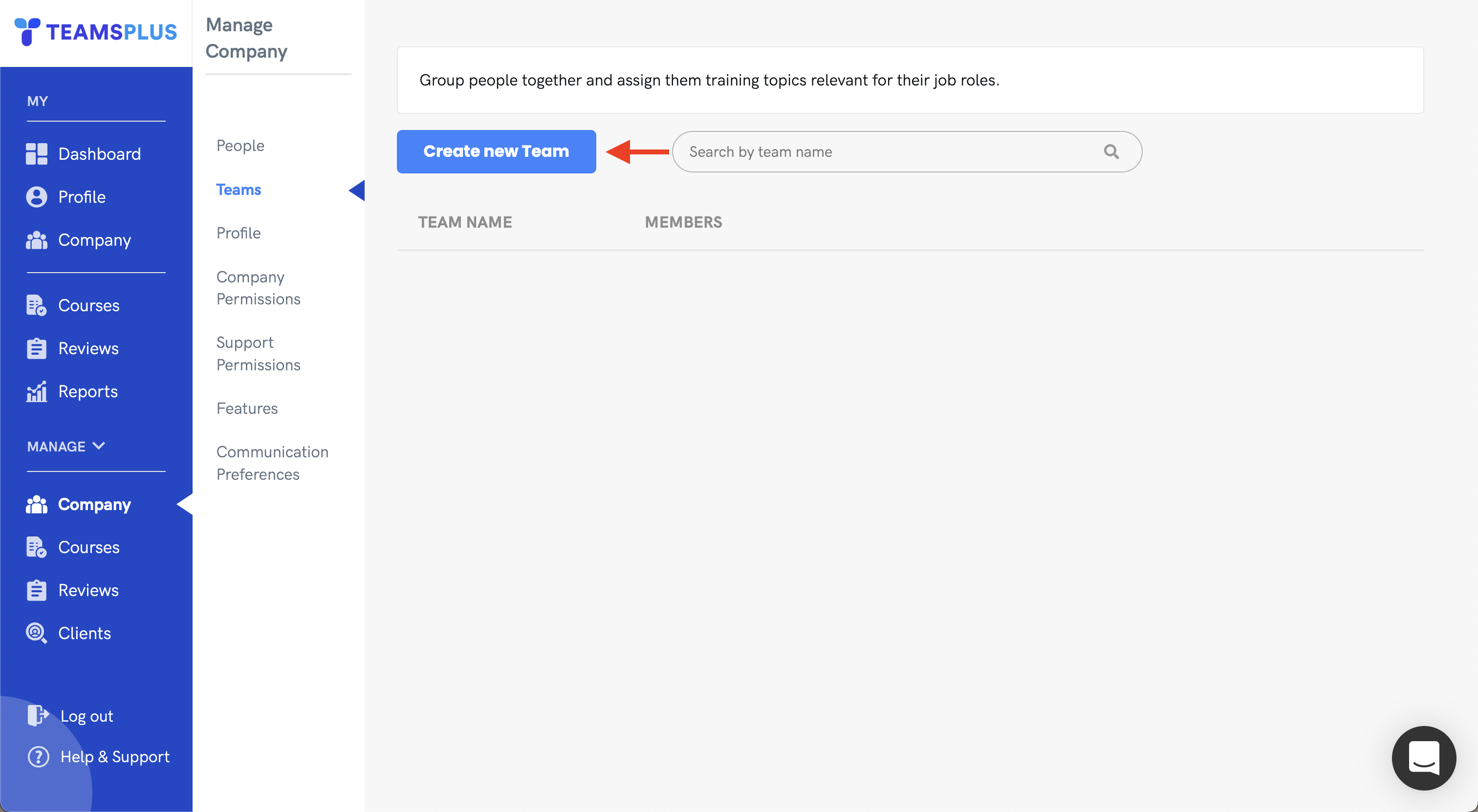
Enter a team name and click 'Create'.
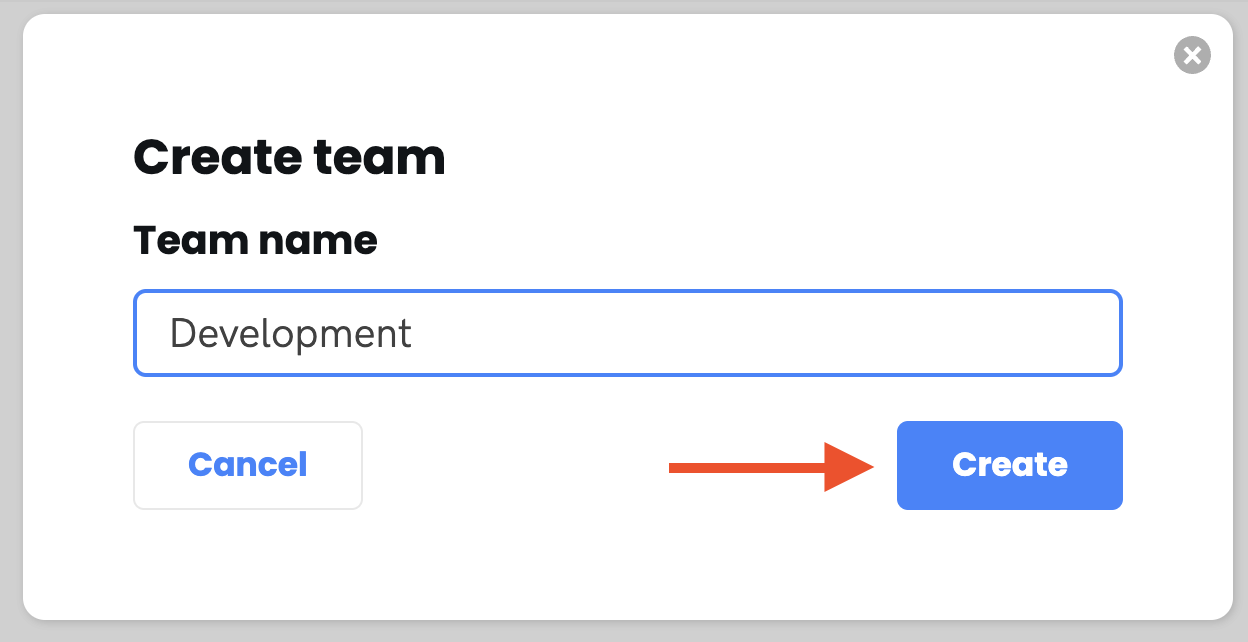
Now that your team is created, you can begin assigning members and courses from the following screen.
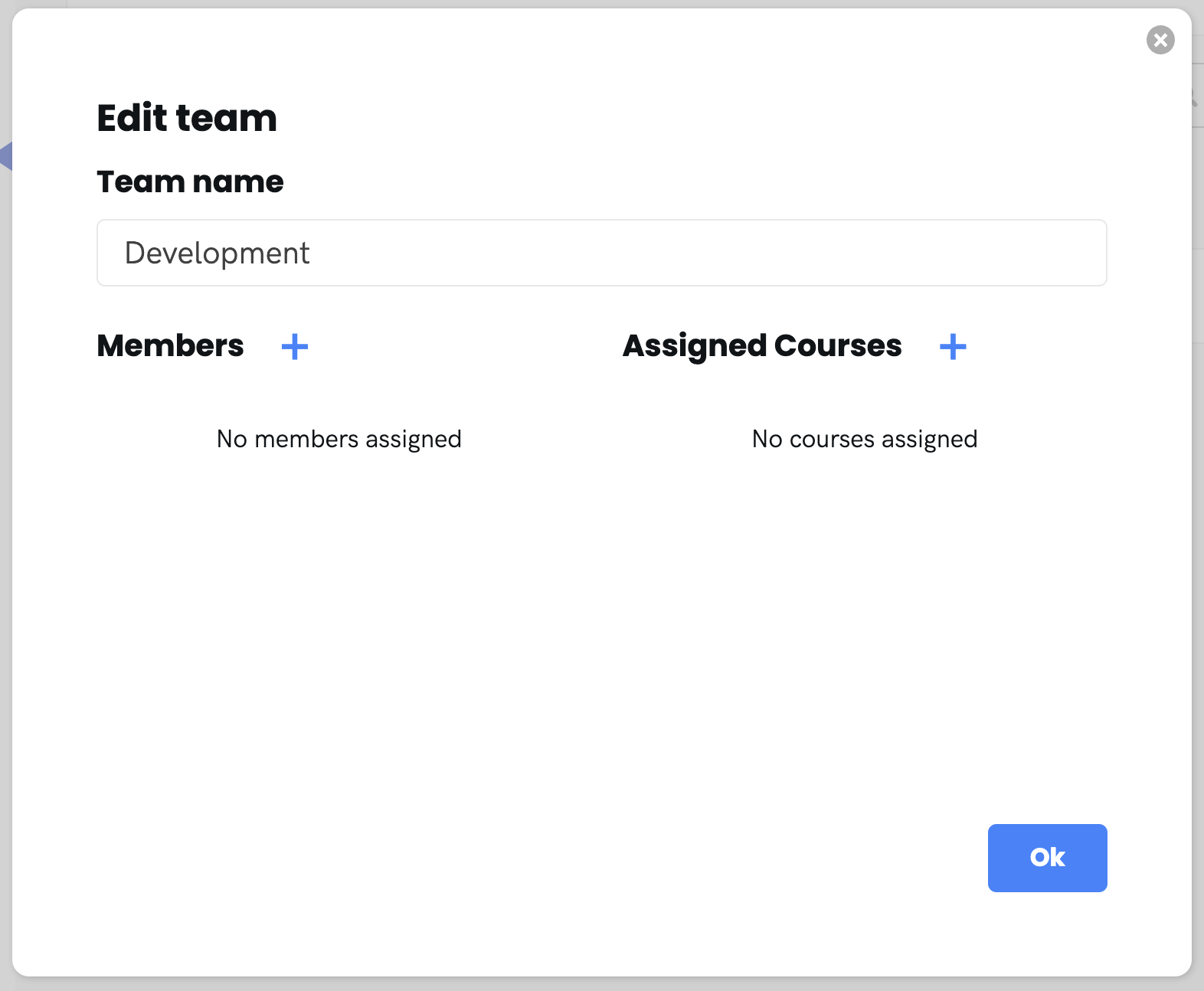
Assigning Members
To assign members to your team, click on the + icon next to 'Members' in the modal. From this screen, you will see all the members currently active in your organisation, and can toggle members in and out of this team from the check-boxes on the right. In longer lists, you can search for members by name or email from the search box at the top. If you wish or all members to be in this team then click the 'Add all' button to the right of the search bar. Learn more about adding members to your organisation in Adding People to Dacreed.
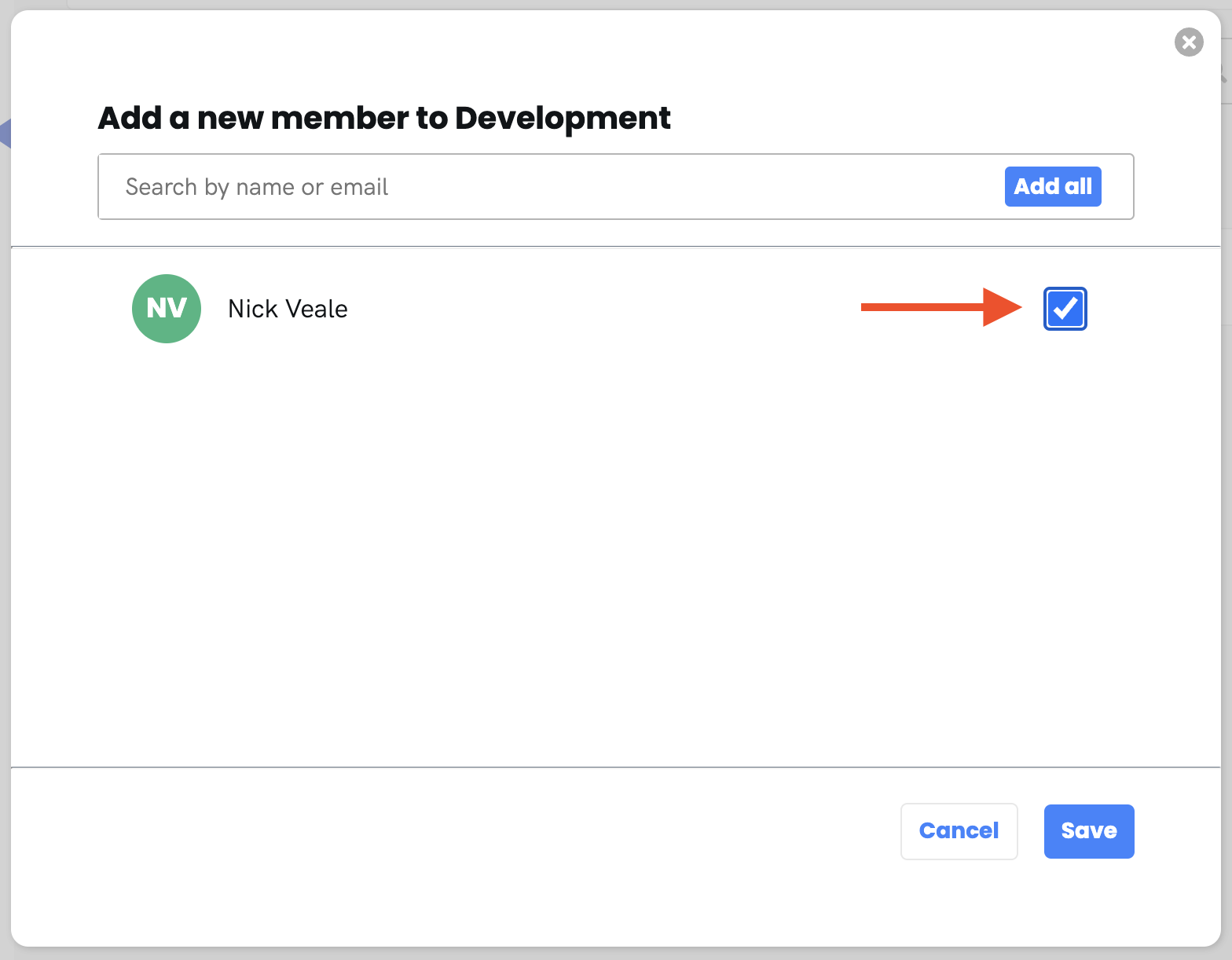
Once you're happy with your selection, click 'Save' to save your changes. The selected members will now appear in the team.
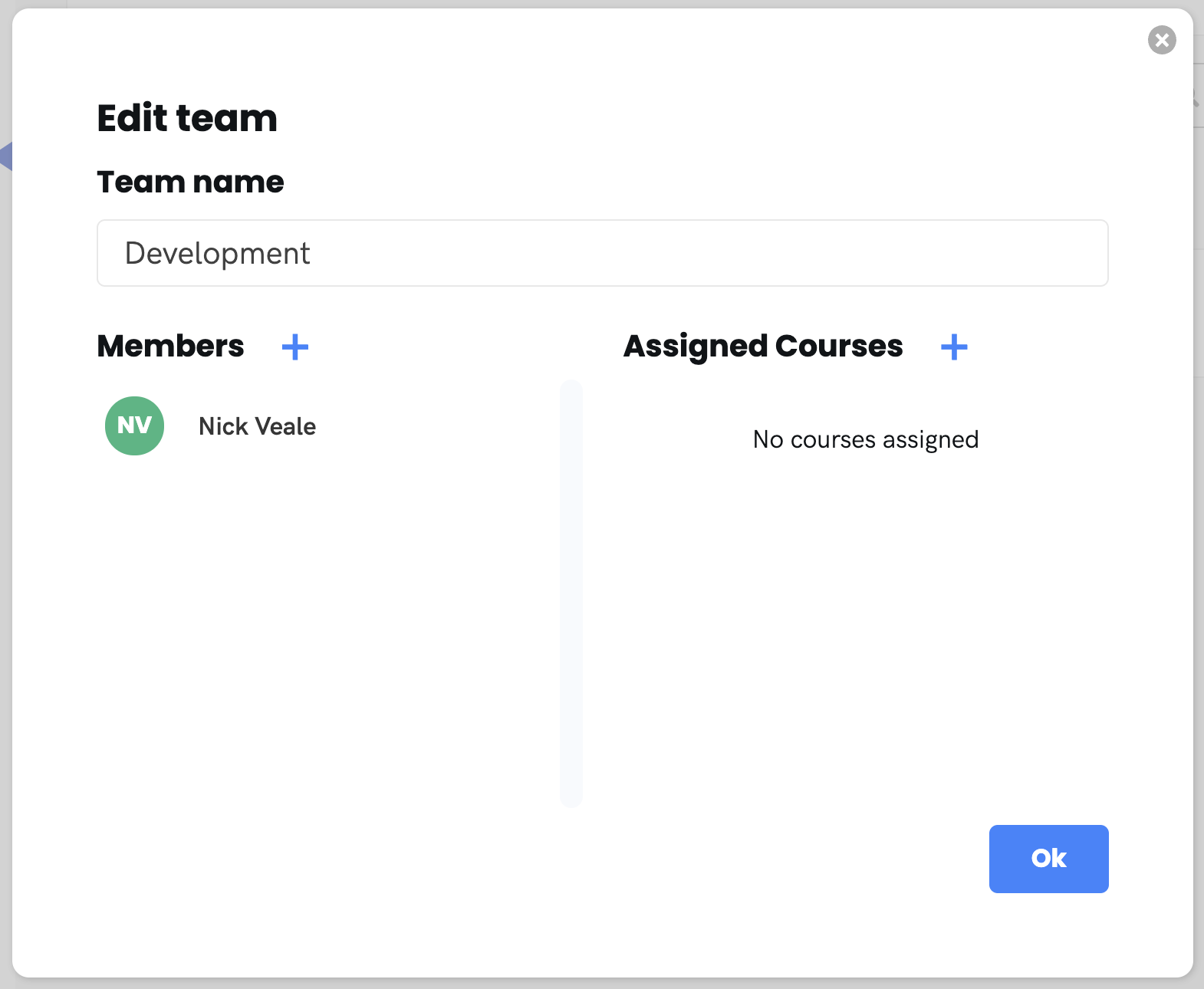
Assigning Courses
You can assign courses to your new team in the same fashion as members, or directly from the course itself. Note: A course that hasn't been scheduled will have no effect when assigned in this way. You can read a detailed description on this process in Assigning Courses to Teams.