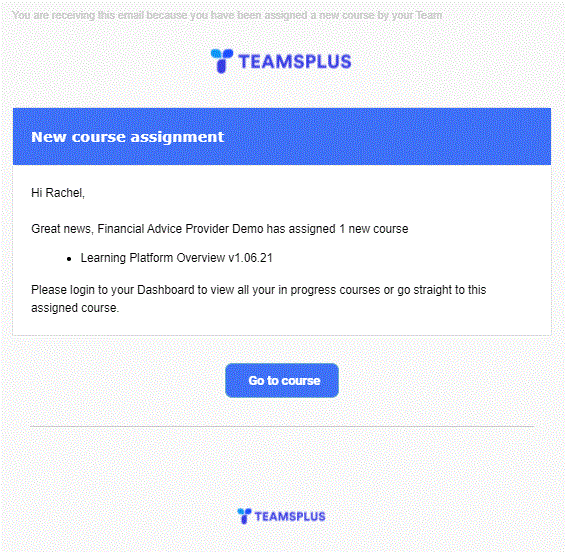Assigning Courses to Teams
To assign courses, people are grouped together into teams (a.k.a. training groups) and matched with relevant courses. Everyone in your company signed-up to Dacreed must belong to at least one team.
For further guidance on creating teams and adding/removing people see Creating and Managing Teams.
To assign teams to a course, or to change the already assigned teams, there are two ways to do this:
Via the Teams page - quick way to assign multiple courses to one team
Via the course settings - quick way to assign multiple teams to one course
Assigning courses to a team (via teams page)
Head to Company > Teams.
On the relevant team, click on the meatball (...) menu before selected 'Edit team'.
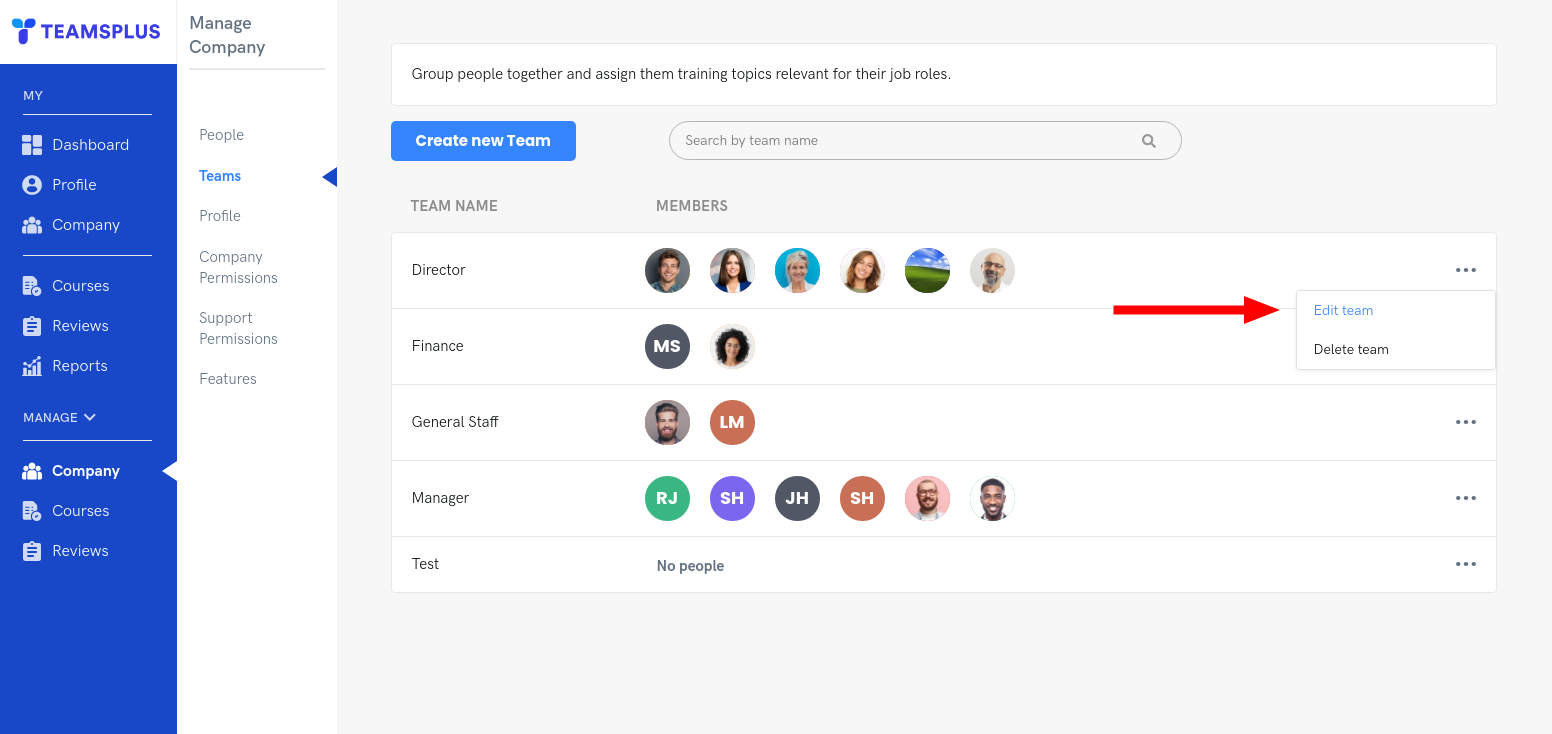
Click on the plus button next to 'Assigned Courses'.
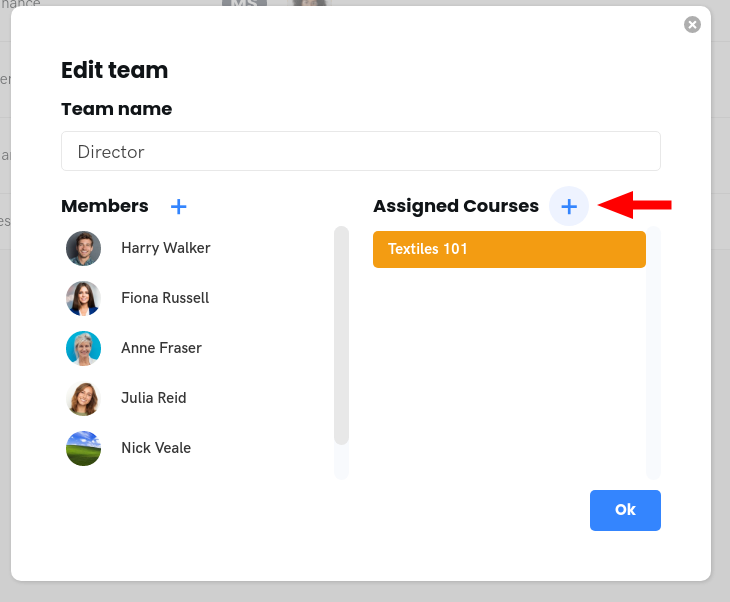
Toggle courses on and off by clicking the checkboxes, and click 'Save' when done.
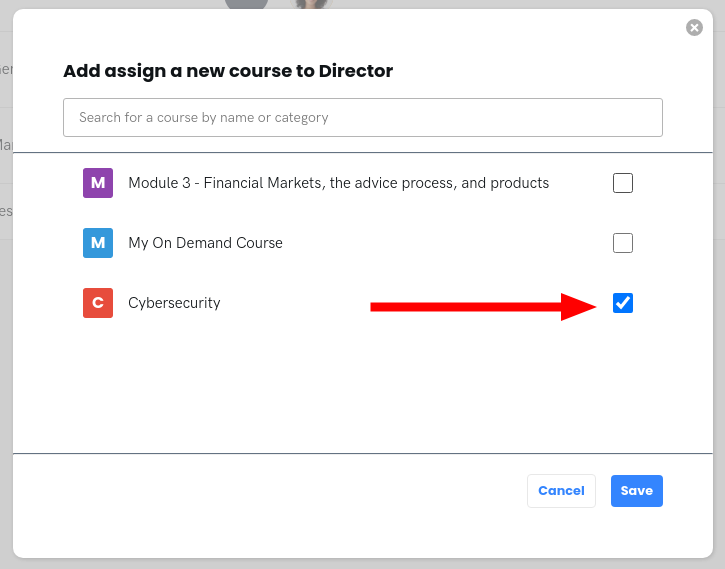
Your changes will be visible in the assigned courses area.
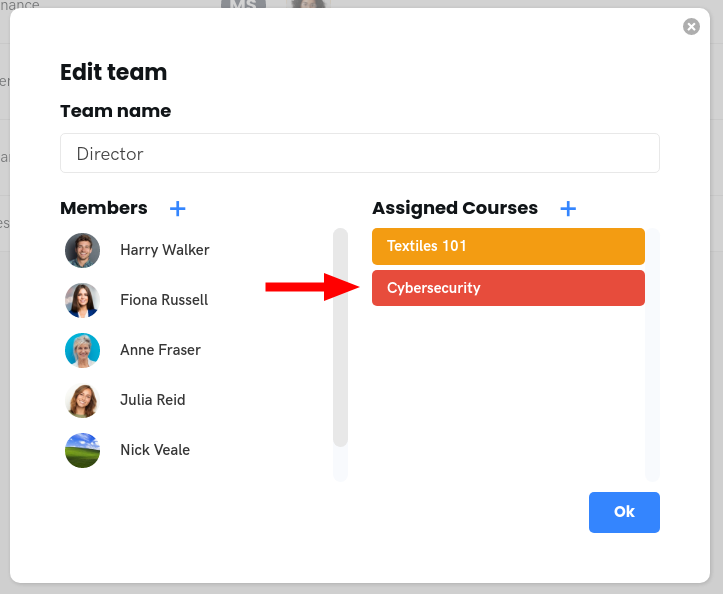
Important note: Courses need have a schedule in order for team assignments to take effect. It pays to be aware that by assigning courses in this way, you may assign a course that has yet to be scheduled to a team. The team assignment will still save against the course, however it won't take effect until the course has been scheduled.
Assigning teams to a course (via course settings)
Head to Courses > Manage area on any published or pending course, click the 'cog' at the end of the row to edit the settings.
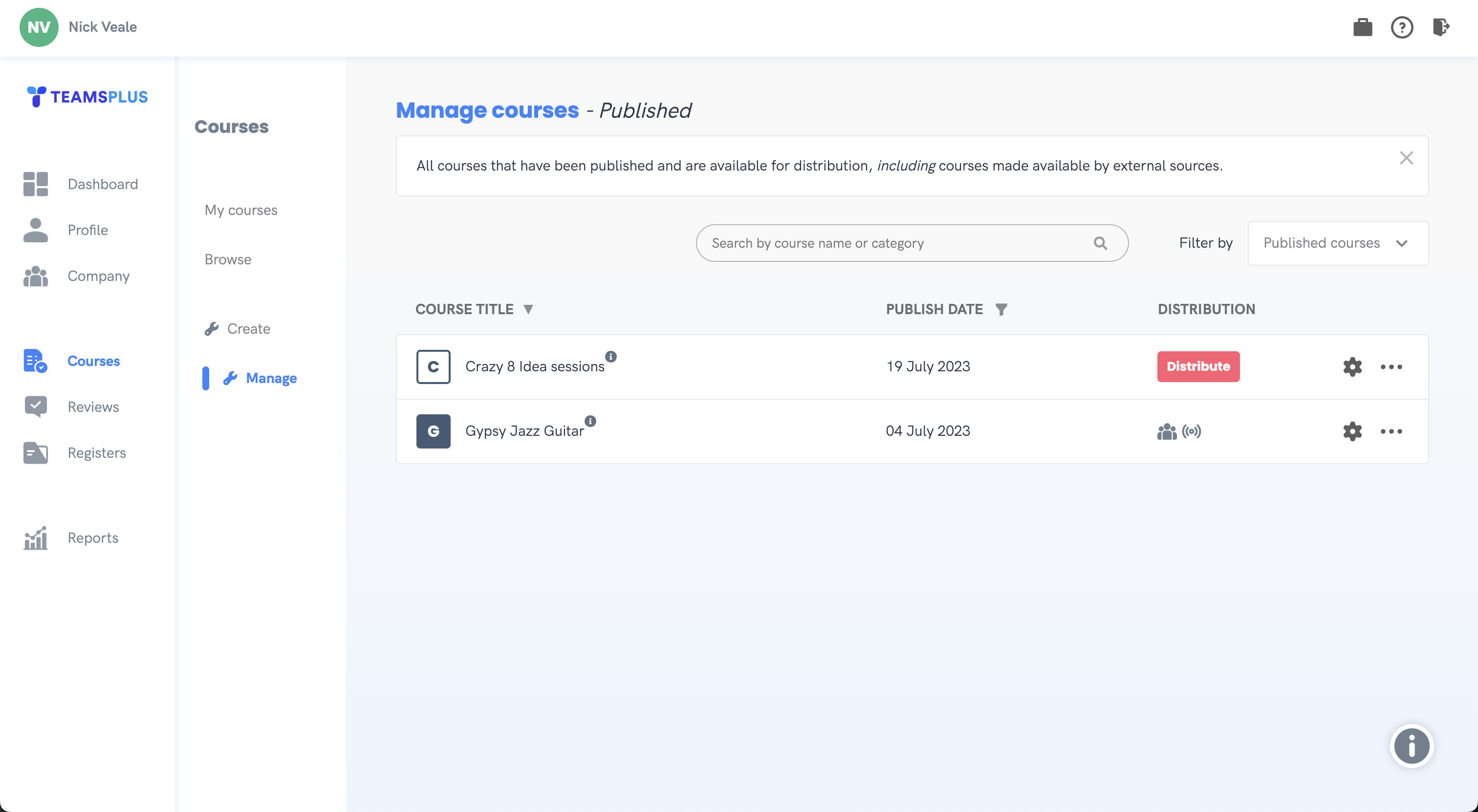
Next select the 'distribution' tab.
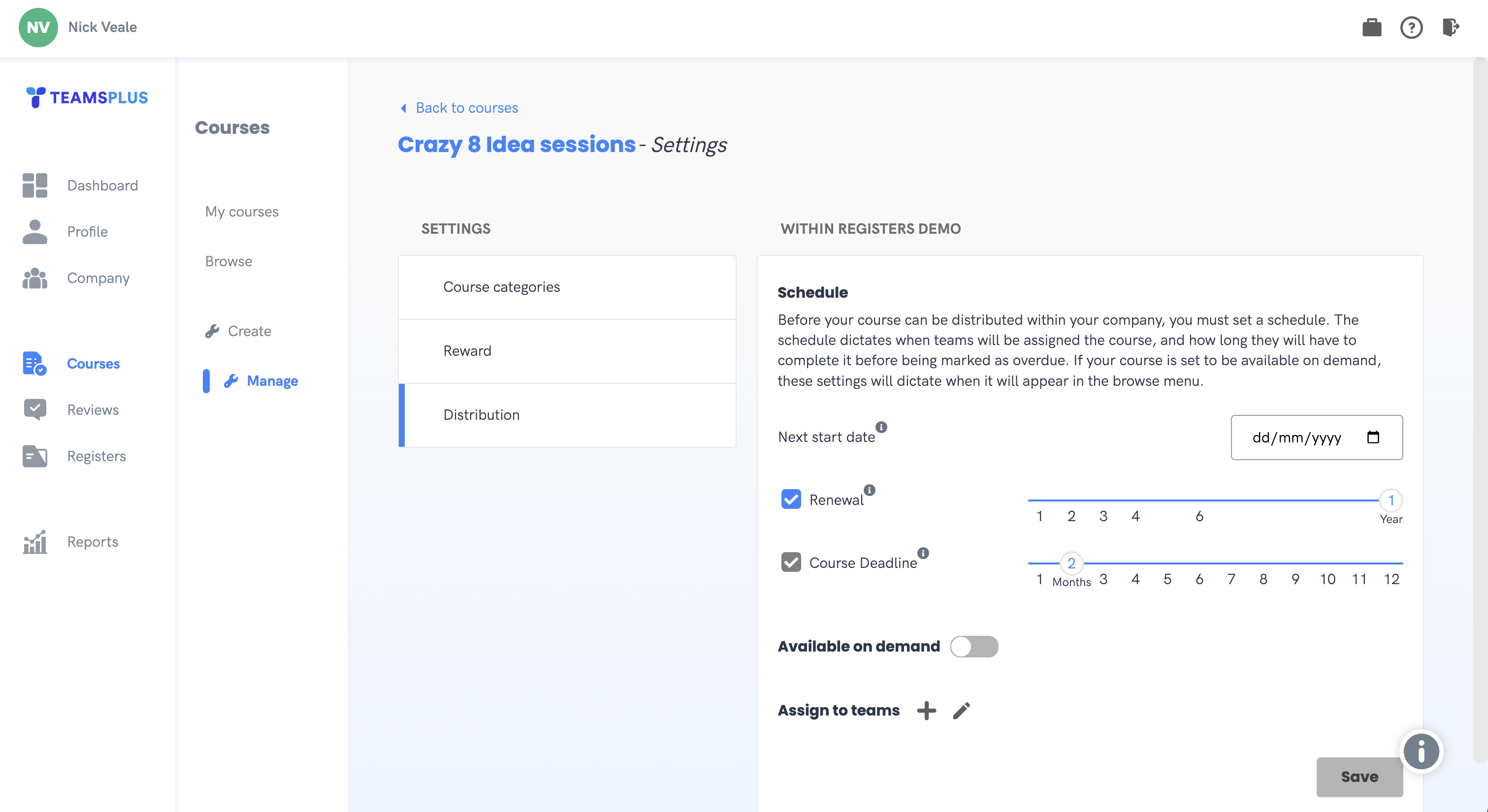
From here we can assign teams to our course.
Please note that team assignments will not have an effect unless your course has an active schedule. Therefore, before proceeding with team assignments, it is crucial to ensure that your course either already has an established schedule or that you schedule the course to coincide with the team assignment process.
Email notification of course assigned
Learners/Users will receive an email notification via their business email account advising that a new course has been assigned to them (this takes place 1 hour after the course has been assigned). The Learner can click through to the course directly via the 'Go to course' button and/or set a date in their calendar for completion due date.