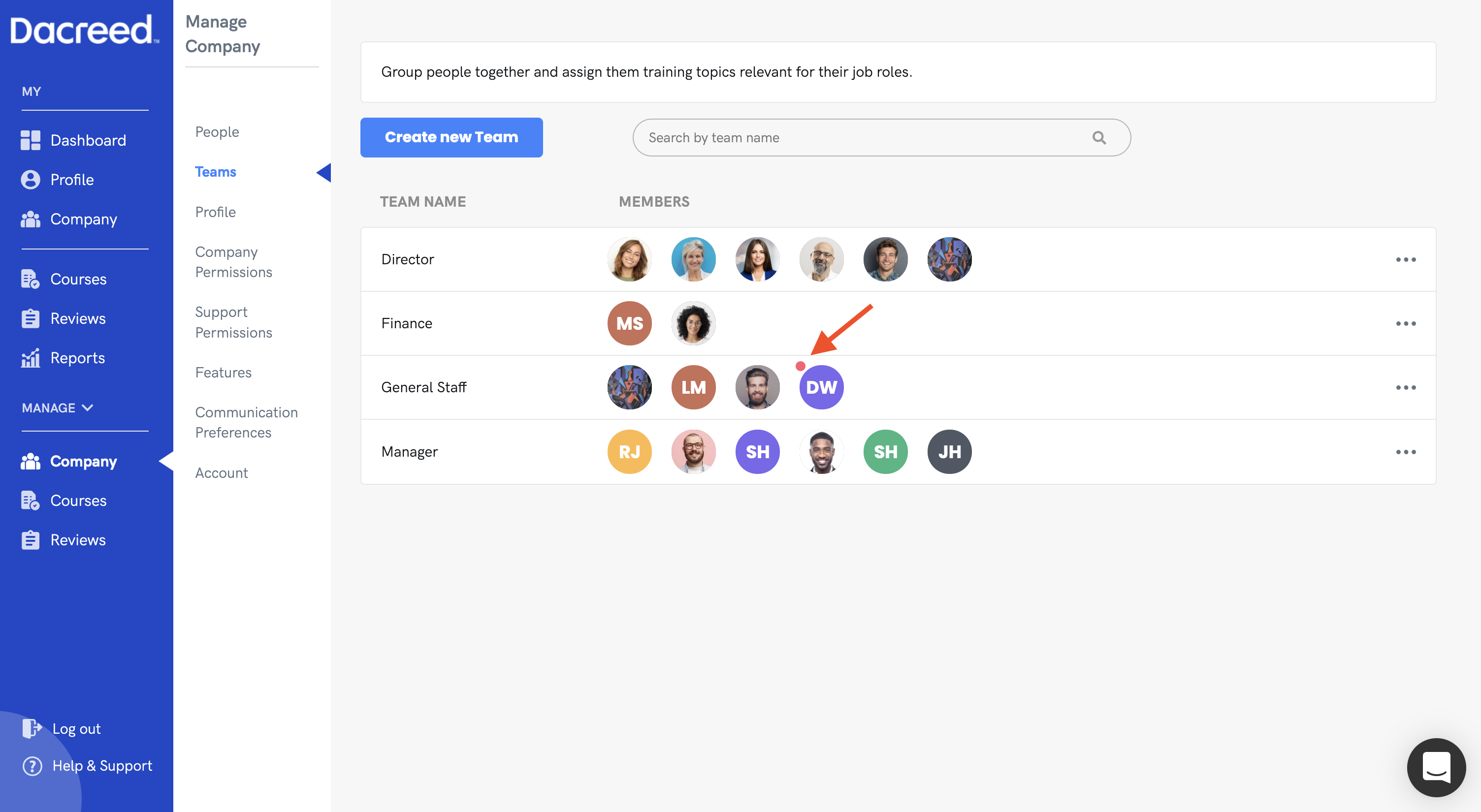Adding People to Dacreed
1. Navigate to the Company People page
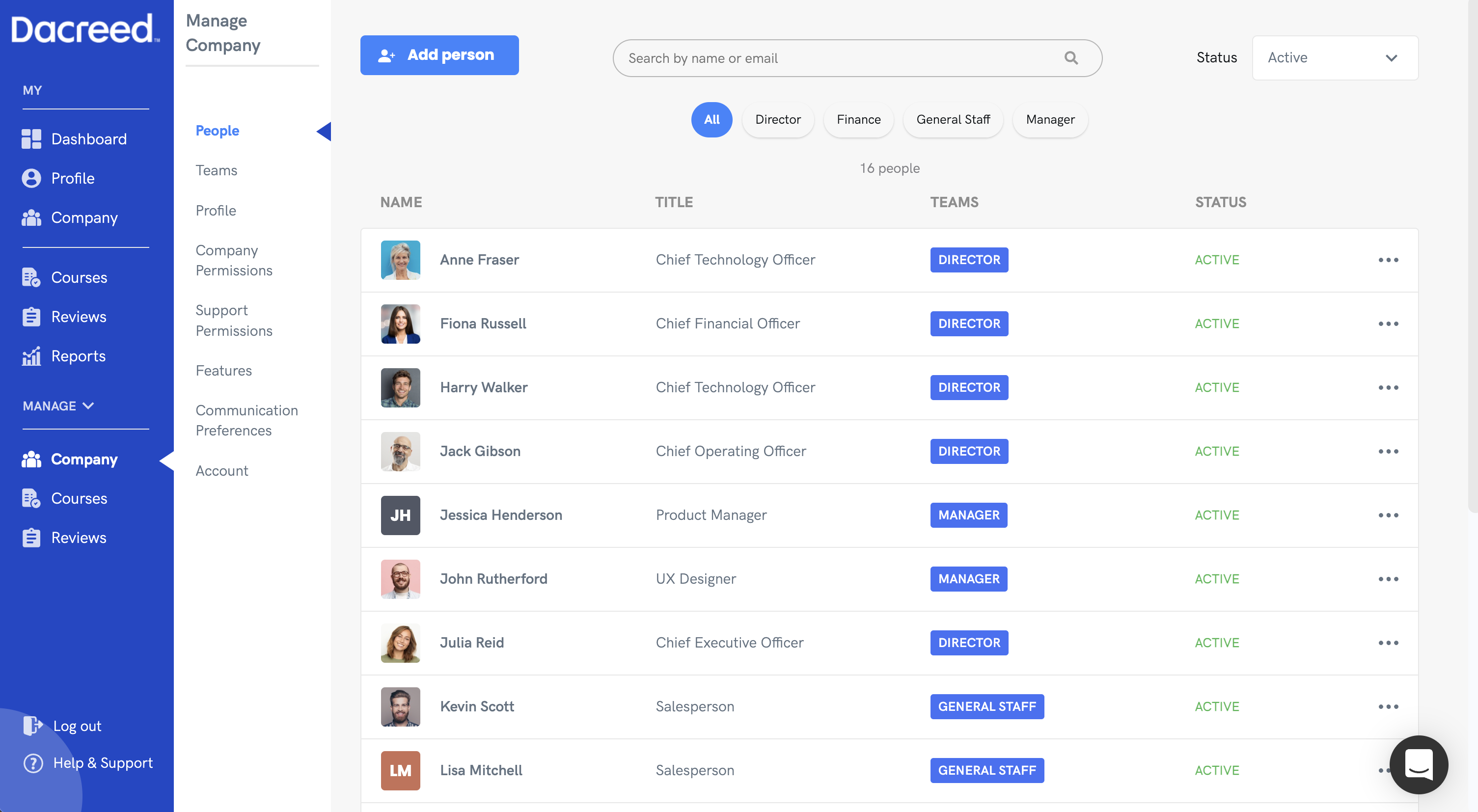
2. Click on 'Add person' in the top left.
3. Fill in the form on this page for the person that you wish to add to the company. Make sure that the email address is correct, as the system will send the invite link to this email.
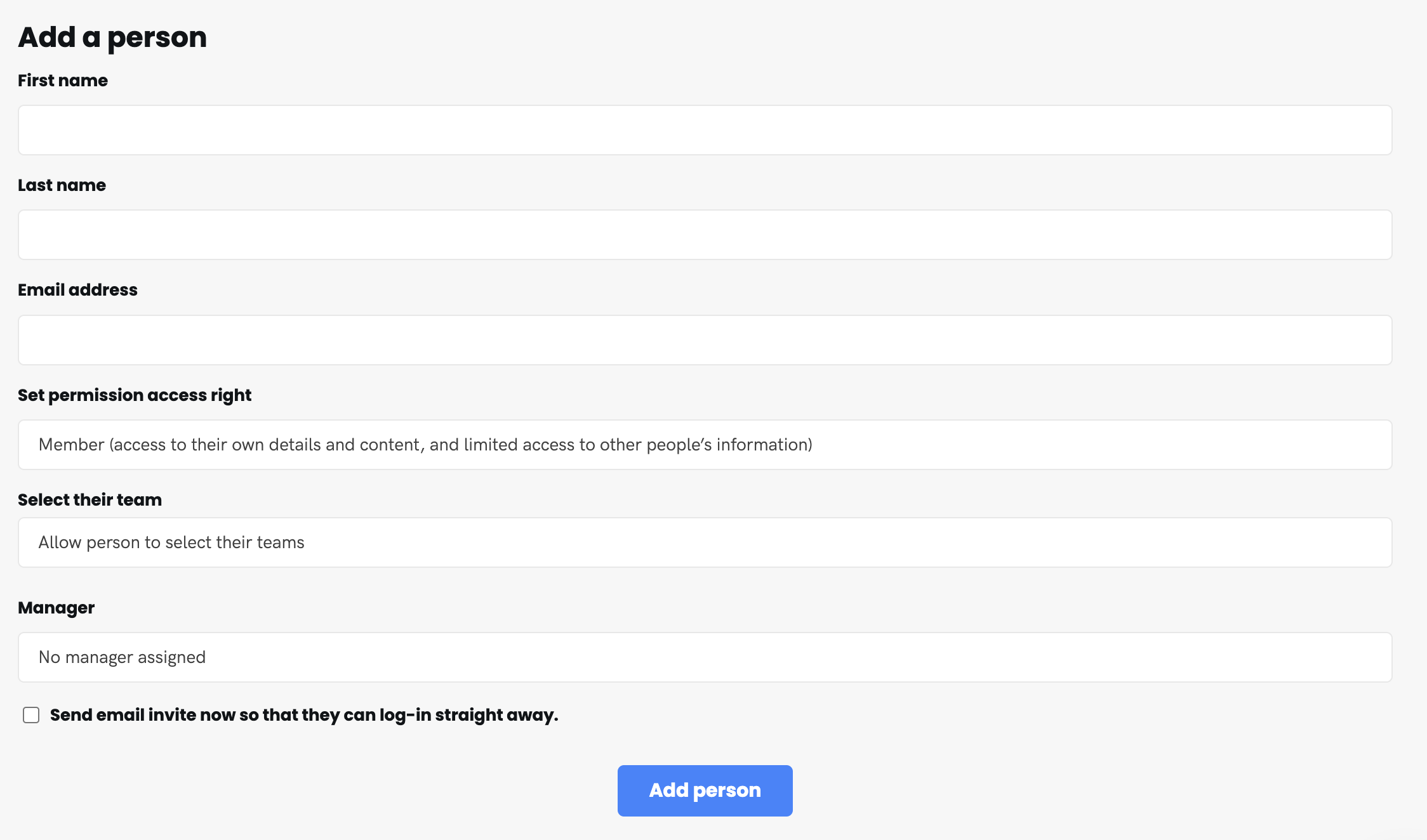
You can also specify the permissions that the user will have when they log in, assign them a team (or teams), and assign them a manager. We also recommend ticking the 'Send email invite now so that they can log-in straight away' box, as this will allow the system to send an invite email to the user, making the sign up process more efficient. If you leave this checkbox blank, the user will have to log in to Dacreed manually, using the email address that you specified.
4. Once the form is complete, click the 'Add person' button at the bottom of the form.
All pending invitations will be shown in the Company > People page under the status 'Pending'. You can show this status by selecting 'Pending' from the drop down menu on the top right of the screen.
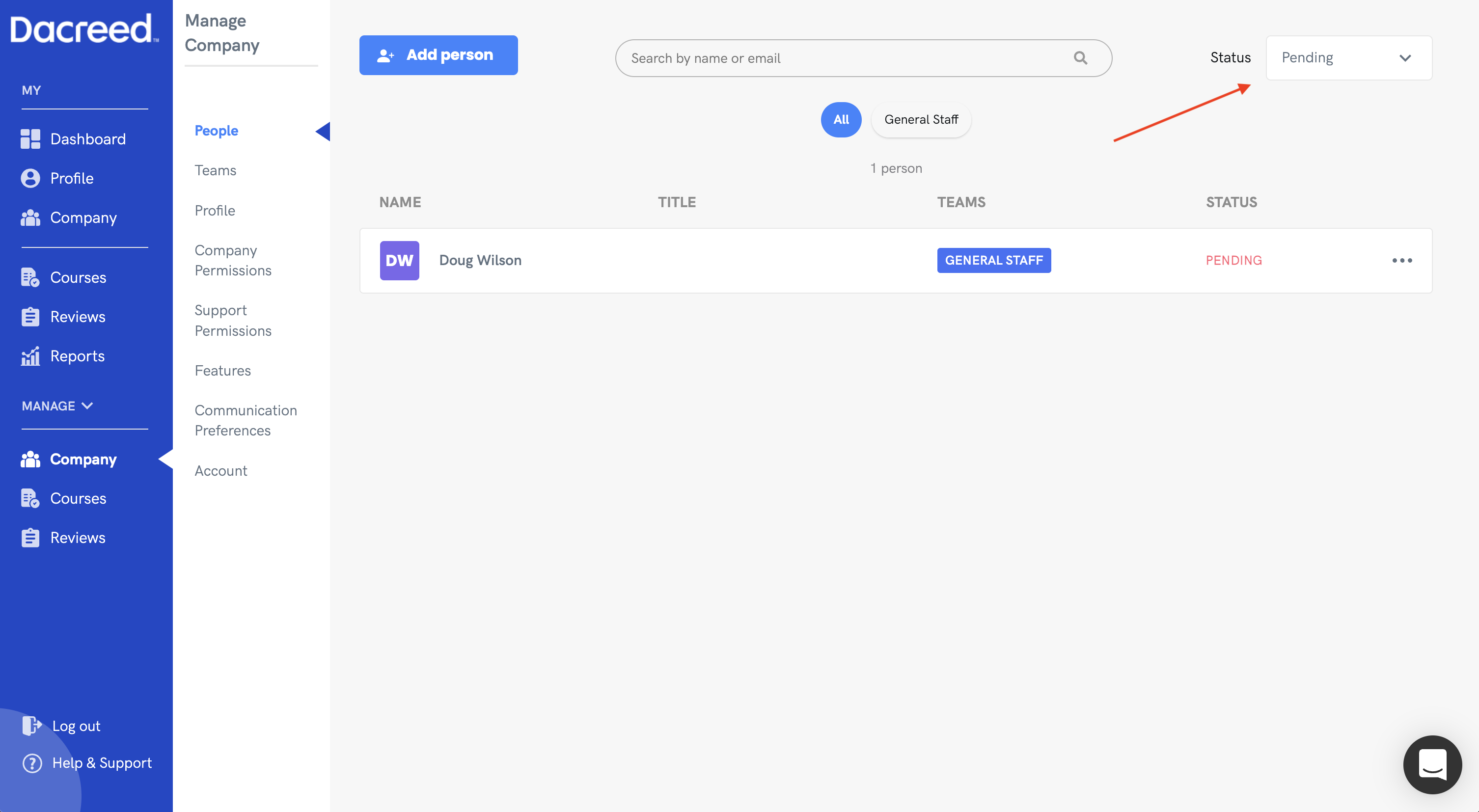
If you assigned the new person a team, you will also see them appear in the teams screen with a dot next to their profile circle.